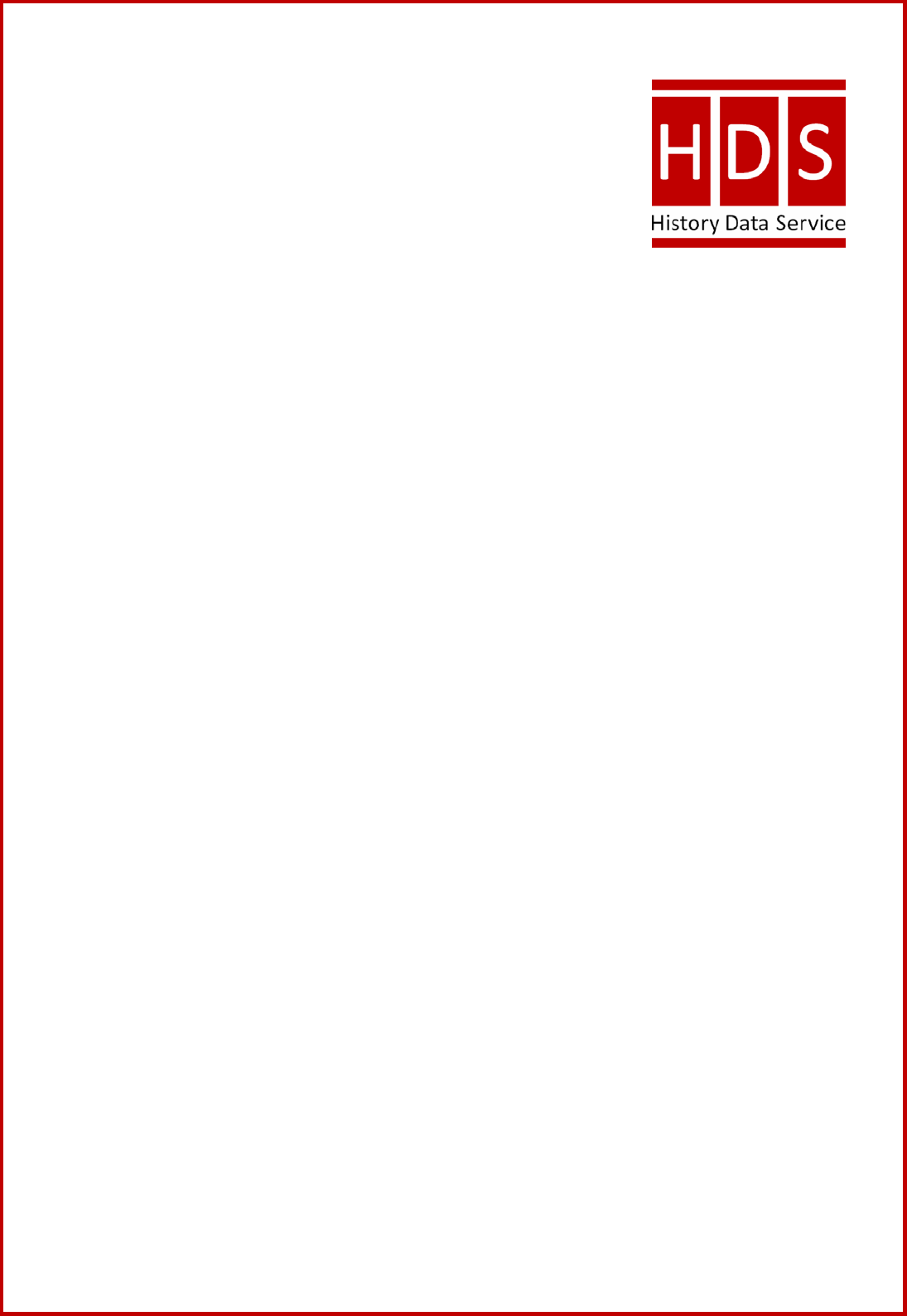
Importing tab-delimited files (*.tab)
into MS Access
1. Open MS Access.
2. Open a Blank Database and save it.
3. Ensure under ‘Objects’ that Tables is highlighted and select New. This will
open the New Table box.
4. Select Import Table and OK.
5. Browse to the files that you wish to import into MS Access making sure that
you have changed Files of type: to appropriate file format – ie. Text Files
(*.txt; *.csv, *.tab;*.asc).
6. Single click on the first *.tab file you wish to import into MS Access.
7. Click on Import and the Import Text Wizard should open.
8. Ensure that “Delimited – Characters such as comma or tab separate each field”
is selected and click on Next.
9. Ensure that the Tab is selected from “choose the delimiter that separates your
fields”.
10. Select “First Row Contains Field Names” and click on Next.
11. Ensure that “In a New Table” is selected and then press Next.
12. Check the user guide for the study and if necessary change the “data_types”
to those specified in the user guide and click on Next.
13. If you are importing one table that is not related to other tables select “No
primary key”. If you are importing more than one table and they are related
to one another select “Choose my own primary key” and use the drop down
box to select the field that is specified in the user guide as the primary key
and press Next.
14. Ensure that the table is appropriately named and if so press Finish.
15. You should then receive a message indicating whether file has been imported,
click OK.
16. If you wish to import more than one table into the database repeat steps 3-15.
