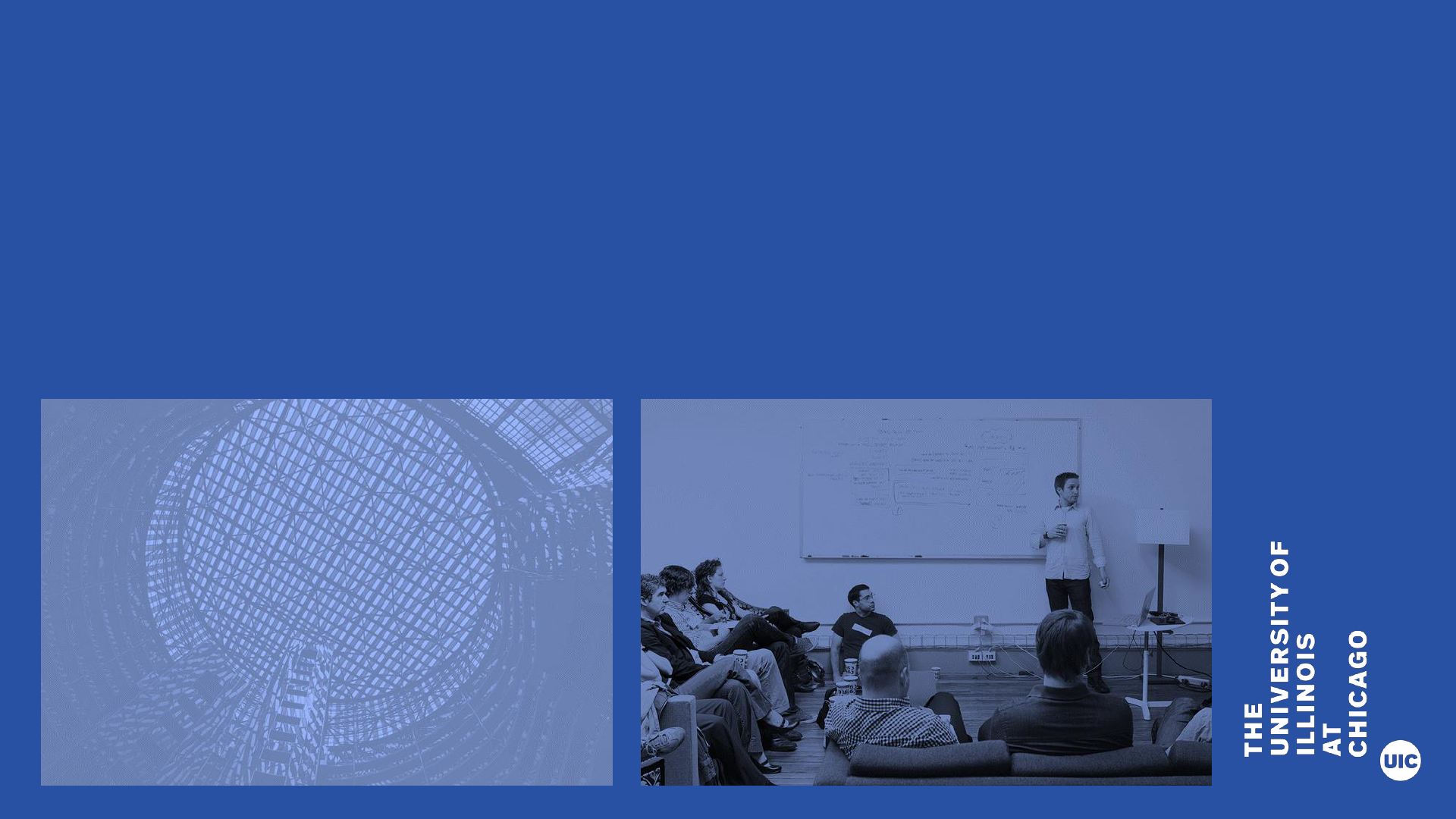
Graduation Application
Process
College and Department Review of Submitted Graduation Applications—No Sought
Degree Exists (Undergraduate)
Banner 9
A friendly reminder
• Please silence your cell phone or pager.
• Be sure to ask questions!!!!
This presentation will provide college and department
users information and instruction for reviewing and
processing graduation applications
• Process Overview
• Create the Graduation Application (Student
missed deadline)
• Reports
• Graduation Application Page
• Getting Started – Review reports and perform
initial graduation applicant review
• Enter/Update Supplemental Data
• Enter/Update Honors
• Final Review - Update Graduation Status to CT –
Coll/Dept Certified
• Other Processes
This presentation will provide college and department
users information and instruction for review and
processing submitted graduation applications (cont.)
Process Overview
1. A Graduation Application must have been submitted by the student. Colleges and
departments can create the application if the student missed the deadline.
2. Colleges and departments monitor graduation applications by reviewing Degree
Certification reports - SH2DGC102B, SH2DGC502B, and SH2DGC802B in Mobius
View (ViewDirect) (depending on Term) and SAH_Degree_Certification_Data in
EDDIE.
3. The Outcome Status on the Degree and Other Formal Awards (SHADEGR) page
defaults to “PN” Pending for students who have submitted a graduation application.
The Degree and Other Formal Awards (SHADEGR) and Graduation Application
(SHAGAPP) pages are used to maintain/update graduation application information.
Process Overview, cont.
4. Add Supplemental Data – see reports.
5. Add Honors information to the Honors tab on the Degree and Other Formal Awards
(SHADEGR) page.
6. Make necessary curriculum changes to the pending degree on the Degree and
Other Formal Awards (SHADEGR) page. These changes must be made before
the degree is certified.
7. After Grade Roll review and final updates - set the Graduation Status to “CT” –
College/Dept Certified or “IA” – Inactive Graduation Appl if applicant will not
graduate. Coll/Dept process complete.
Process Overview, cont.
8. Multiple batch processes run overnight to finalize Degree Outcome and
Graduation Application statuses on the Degree and Other Formal Awards
(SHADEGR) and Graduation Application (SHAGAPP) pages.
Create the Graduation Application
• Create the Sought Degree Record on the Curriculum Update Form
(SZACURU)
• Update Graduation Information in the Degree and Other Formal Awards
(SHADEGR) page and save the updates
• Apply to Graduate (SHADEGR)
• Verify/Update Graduation Information on the Graduation Application
(SHAGAPP) page
Note: Skip to Reports section if active (AS) graduation application exists
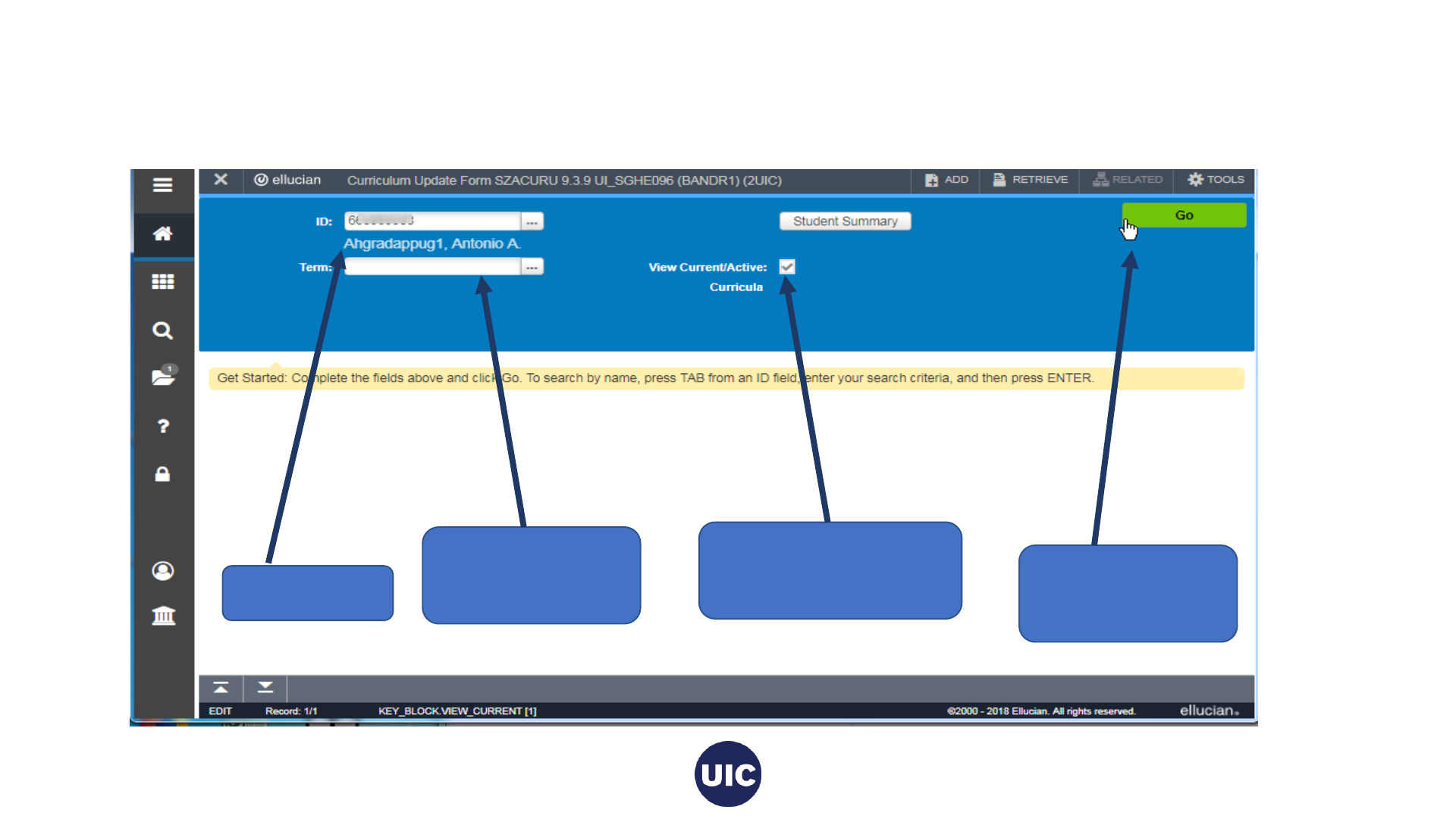
Create the Sought Degree Record on the Curriculum
Update Form (SZACURU)
1. Enter UIN
2. Term should be
blank
3. View Current/Active
Curricula should be
checked
4. Click Go
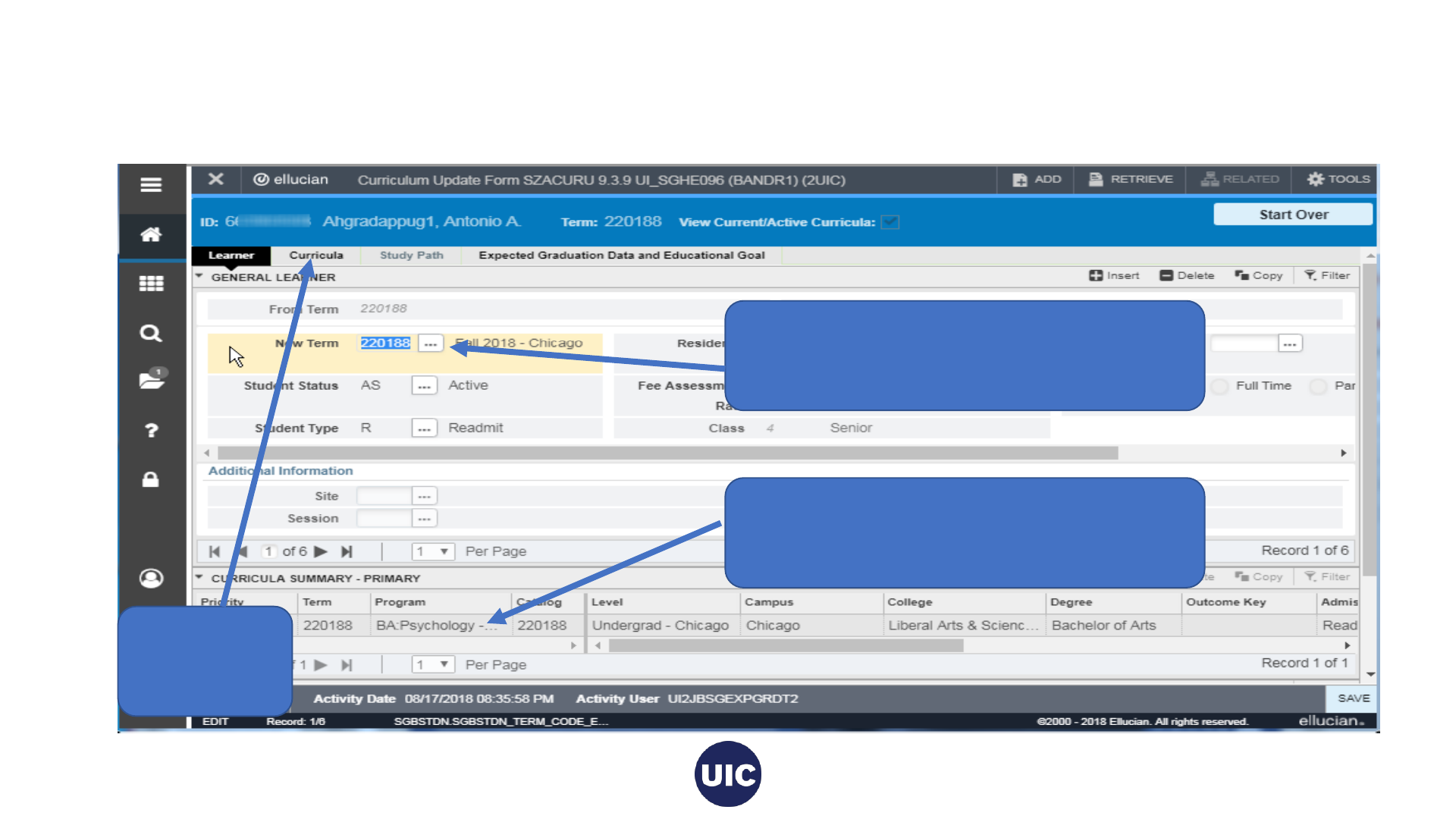
Create the Sought Degree Record on the Curriculum
Update Form (SZACURU), cont.
3. Go to the
Curricula
tab
1. Verify that this is the most recent term
less than or equal to the graduation term
2. Verify this is the program from which the
student is graduating
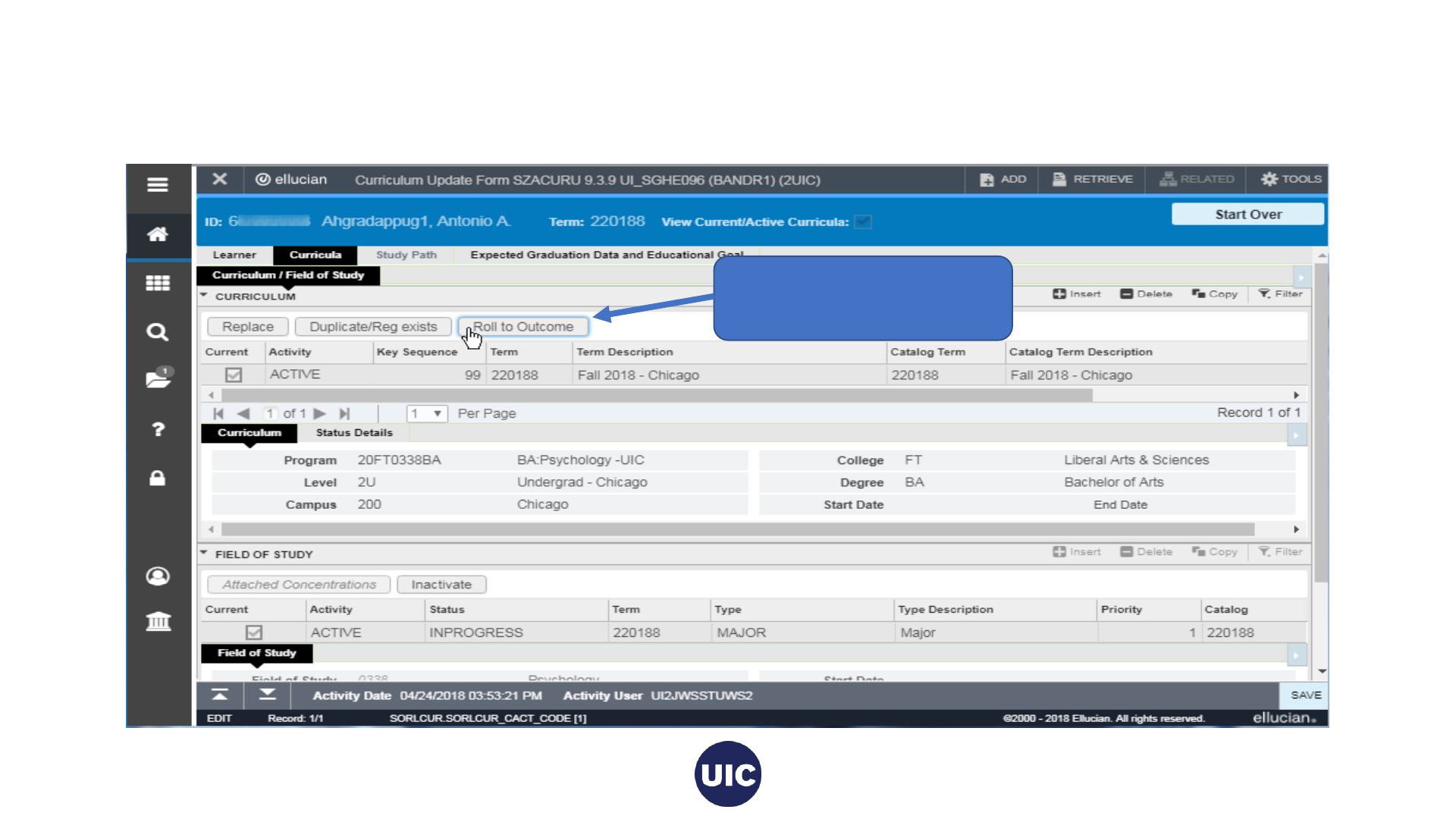
Create the Sought Degree Record on the Curriculum
Update Form (SZACURU), cont.
Click the Roll to Outcome
button
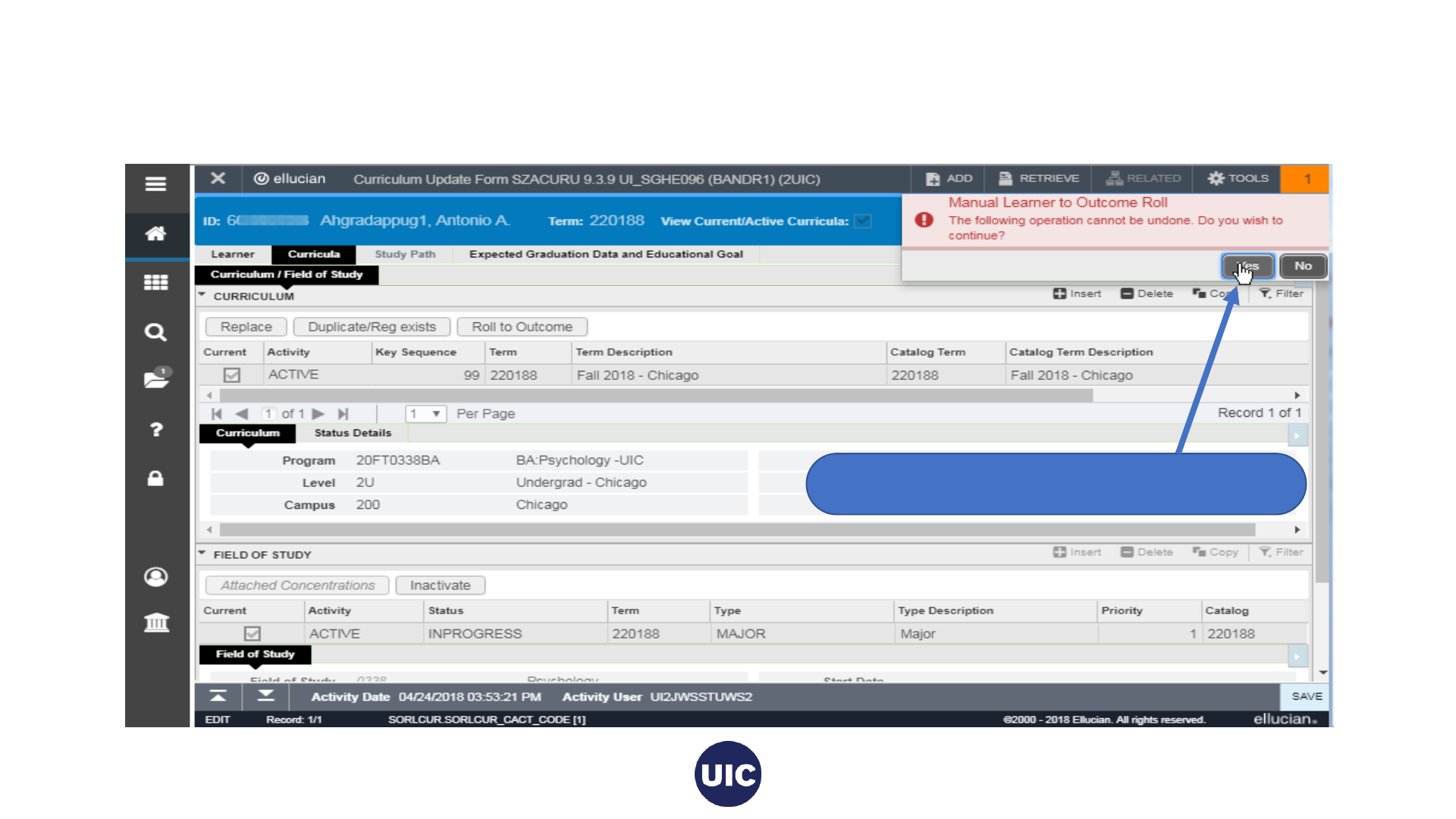
Create the Sought Degree Record on the Curriculum
Update Form (SZACURU), cont.
Click yes on this warning message
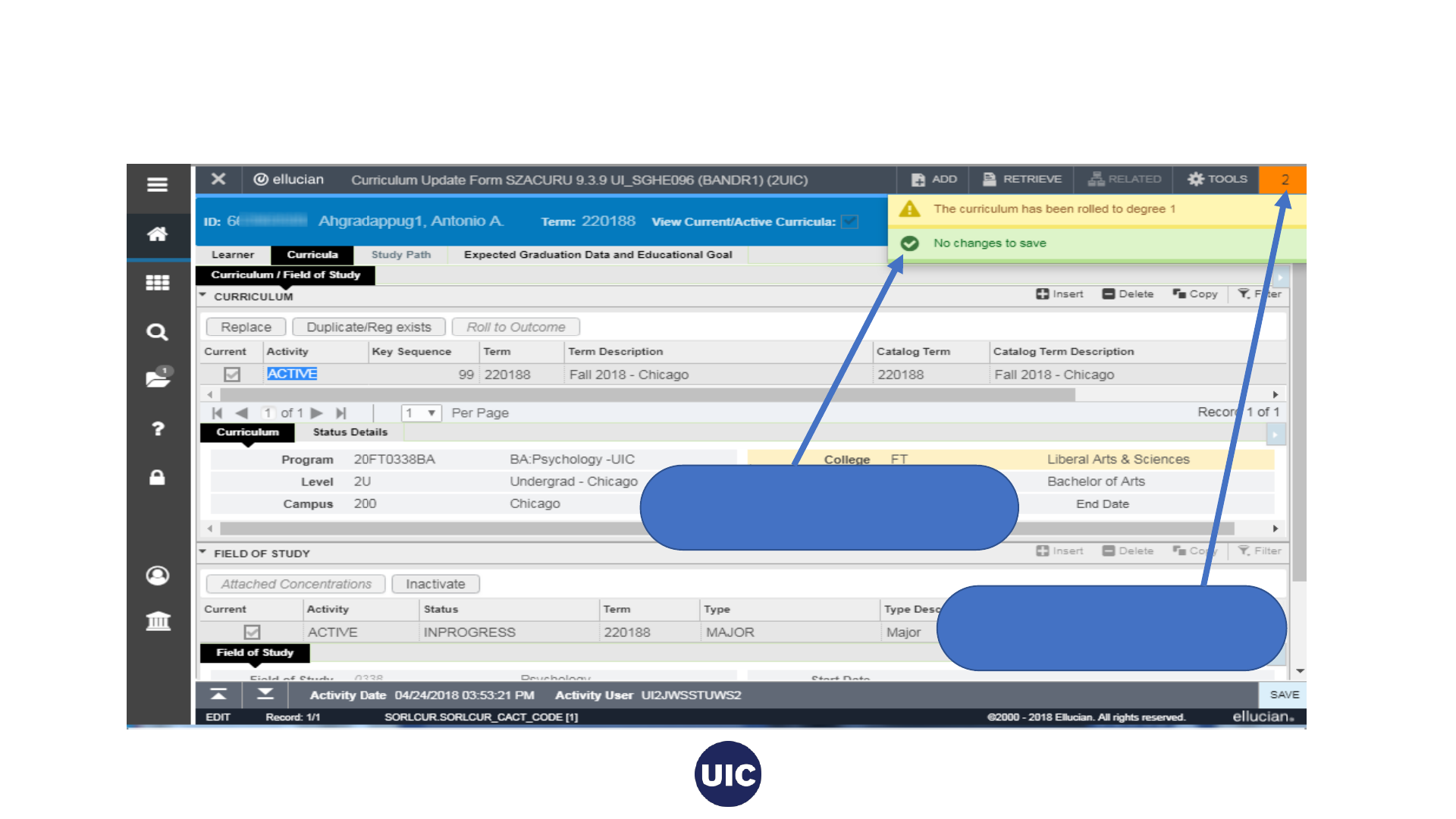
Create the Sought Degree Record on the Curriculum
Update Form (SZACURU), cont.
A degree record has been
created for this program
Click on the message count
to remove the message
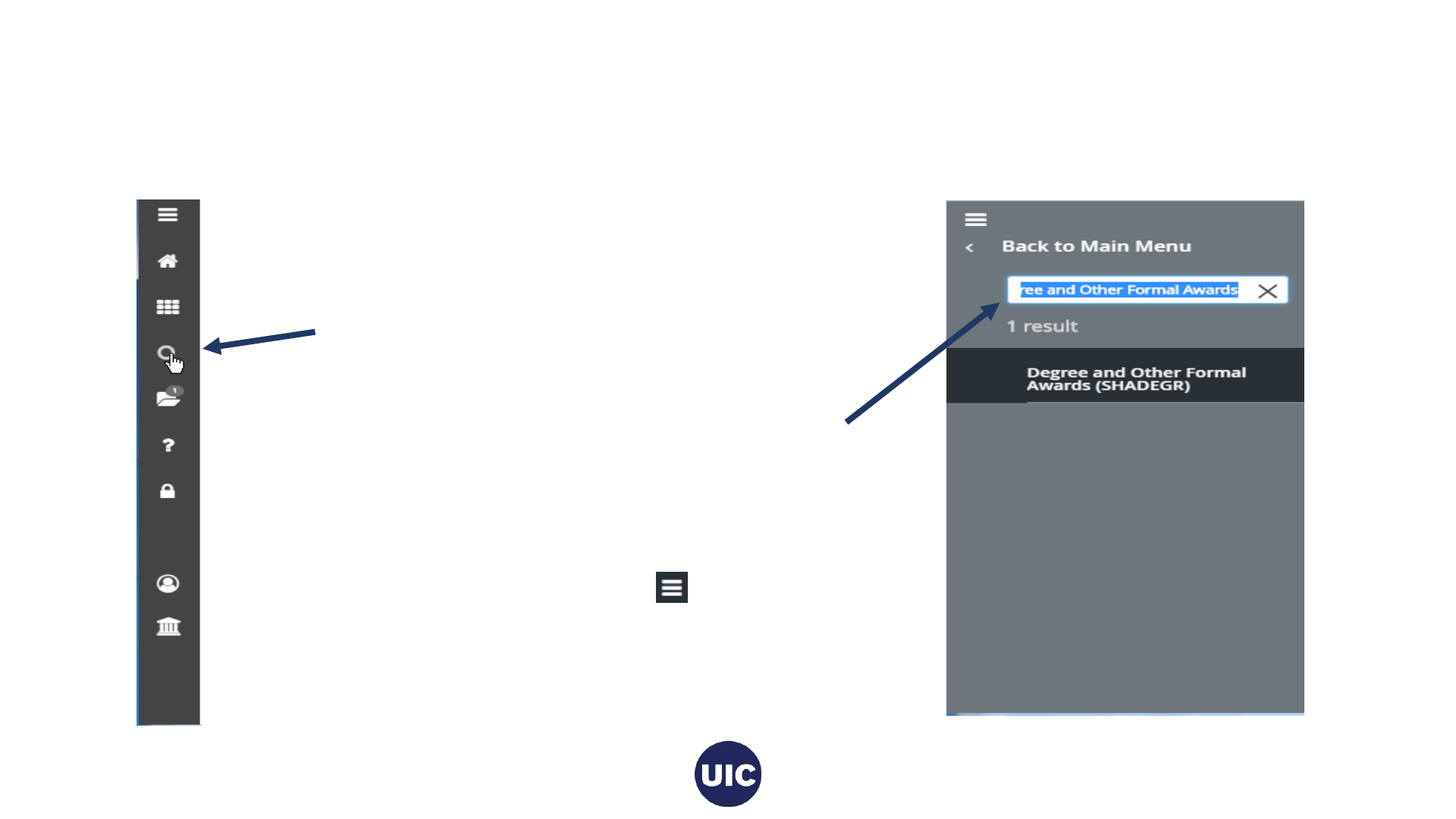
Update Graduation Information in the Degree and Other
Formal Awards (SHADEGR) Page
Click on the search button on the menu
bar on the left of the page.
Type Degree and Other Formal Awards or
SHADEGR in the search box. Select the
appropriate page from the list and enter to
go to this page.
Click on the Toggle Menu ( ) icon at
the top of the bar to collapse the menu.
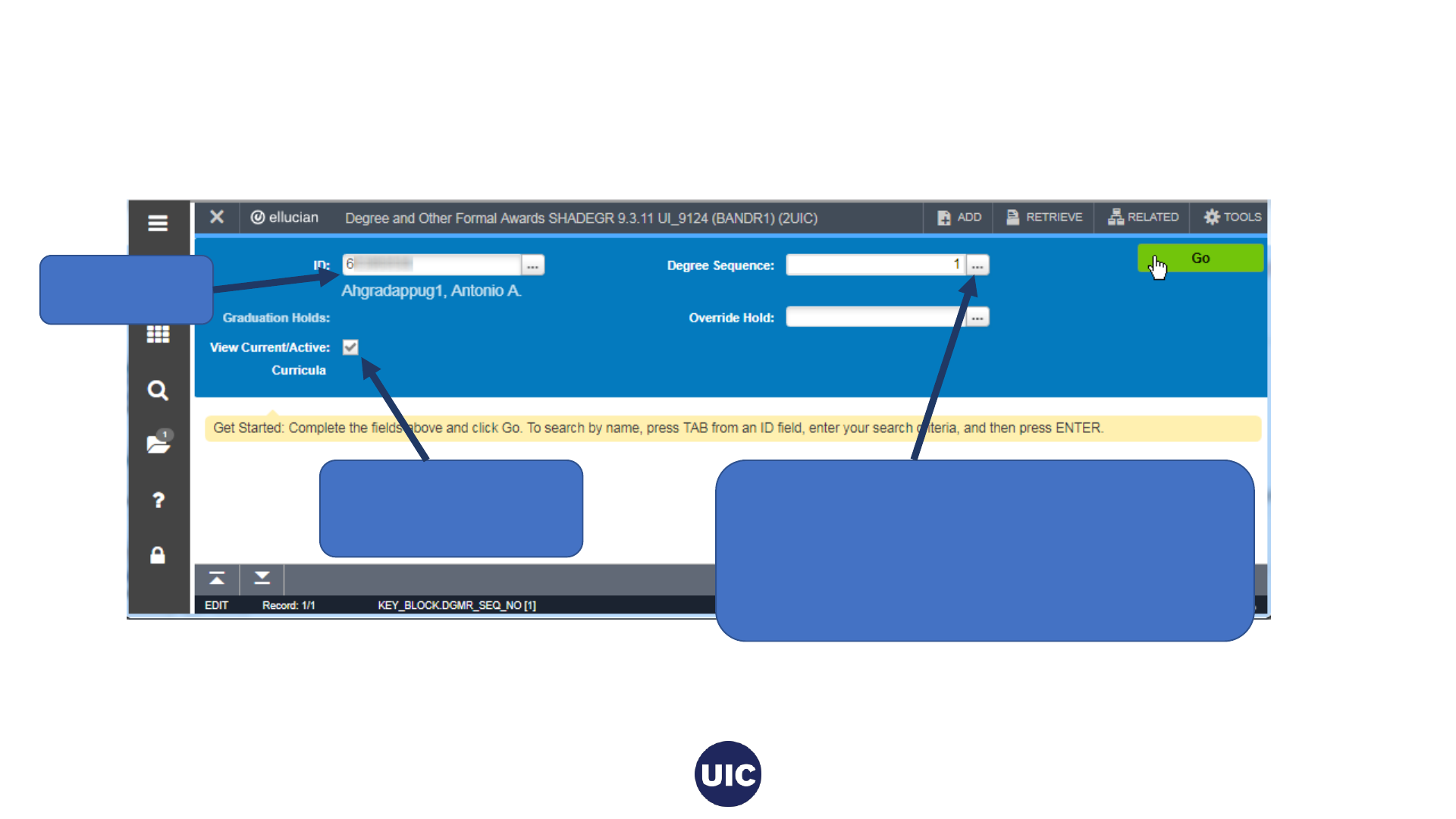
Update Graduation Information in the Degree and Other
Formal Awards (SHADEGR) Page, cont.
1. Enter UIN
2. View Current/Active
Curricula should be
checked
3. Click the degree sequence search button.
This will take you to the Degree Summary
(SHADGMQ) page. (You can enter the degree
sequence number if you know it.)
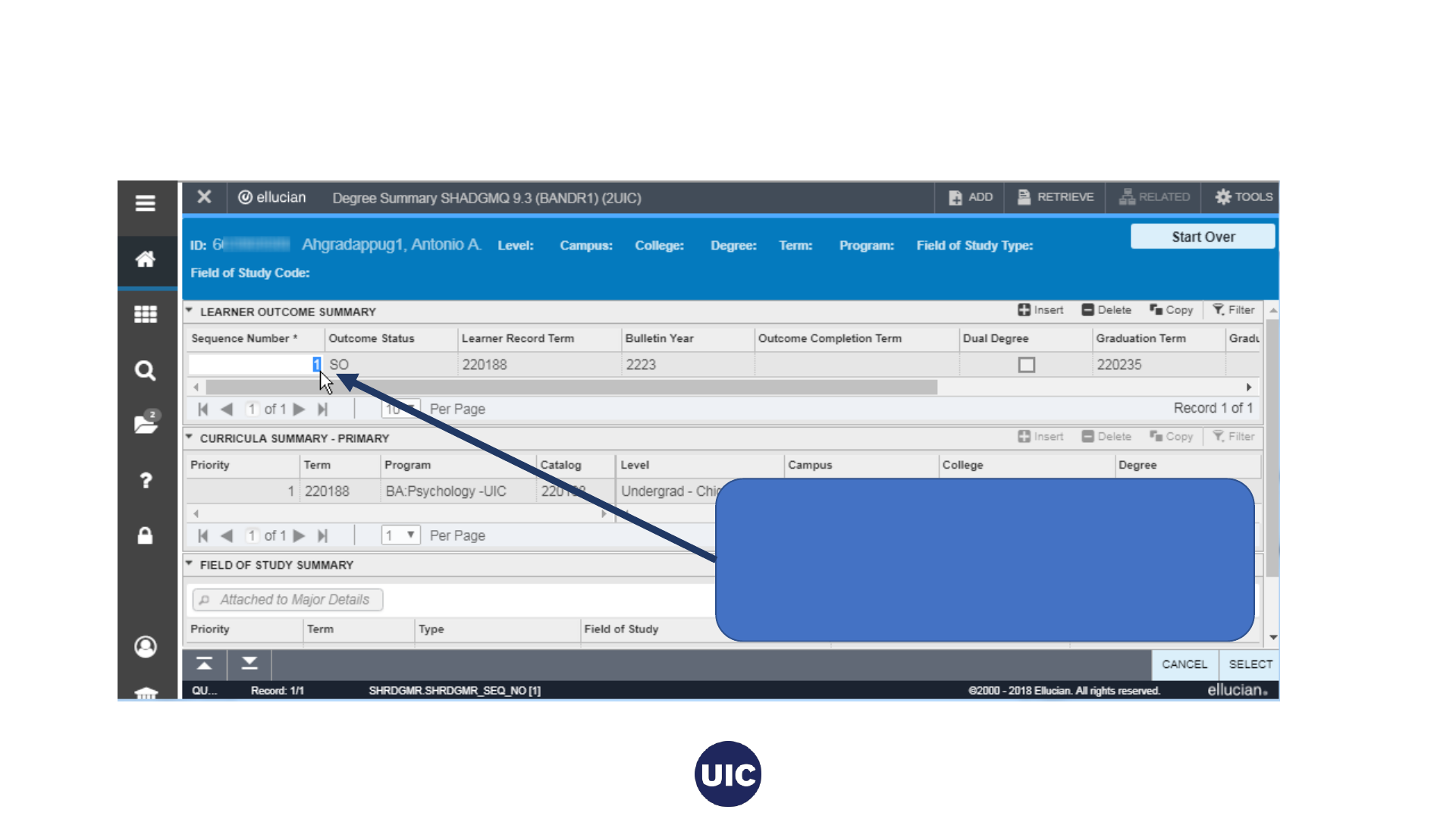
Update Graduation Information in the Degree and Other
Formal Awards (SHADEGR) Page, cont.
Select the Sequence Number of the
appropriate degree and click to be taken to the
Degree and Other Formal Awards (SHADEGR)
page.
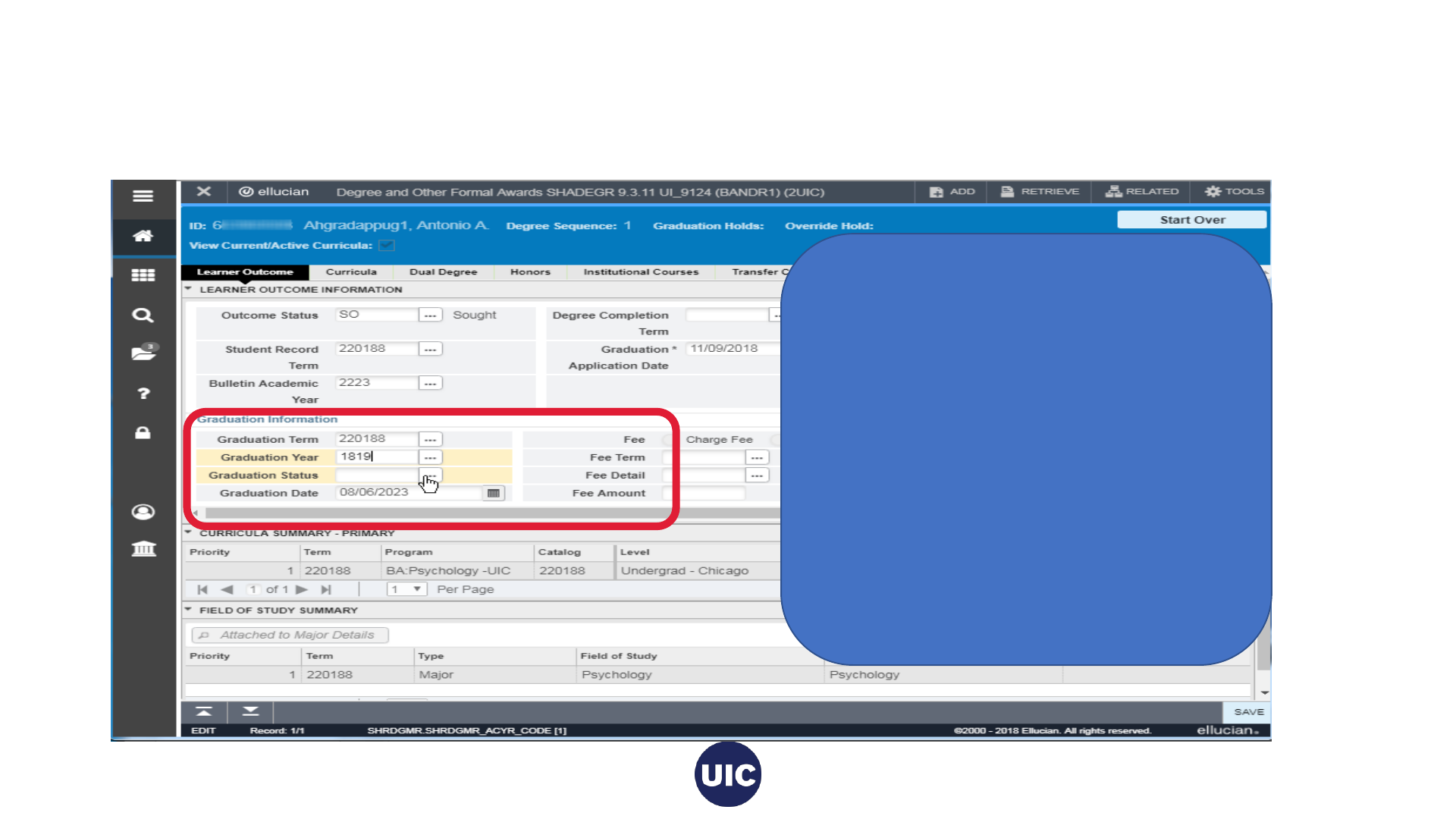
Update Graduation Information in the Degree and Other
Formal Awards (SHADEGR) Page, cont.
In the Graduation Information section,
enter
• Graduation Term
• Graduation Year
• Graduation Status
• Graduation Date
Click the search buttons to open
validation search boxes for each field.
Or type the information in the field if you
know it. Refer to the Degree Due Dates
message sent from the Office of the
Registrar.
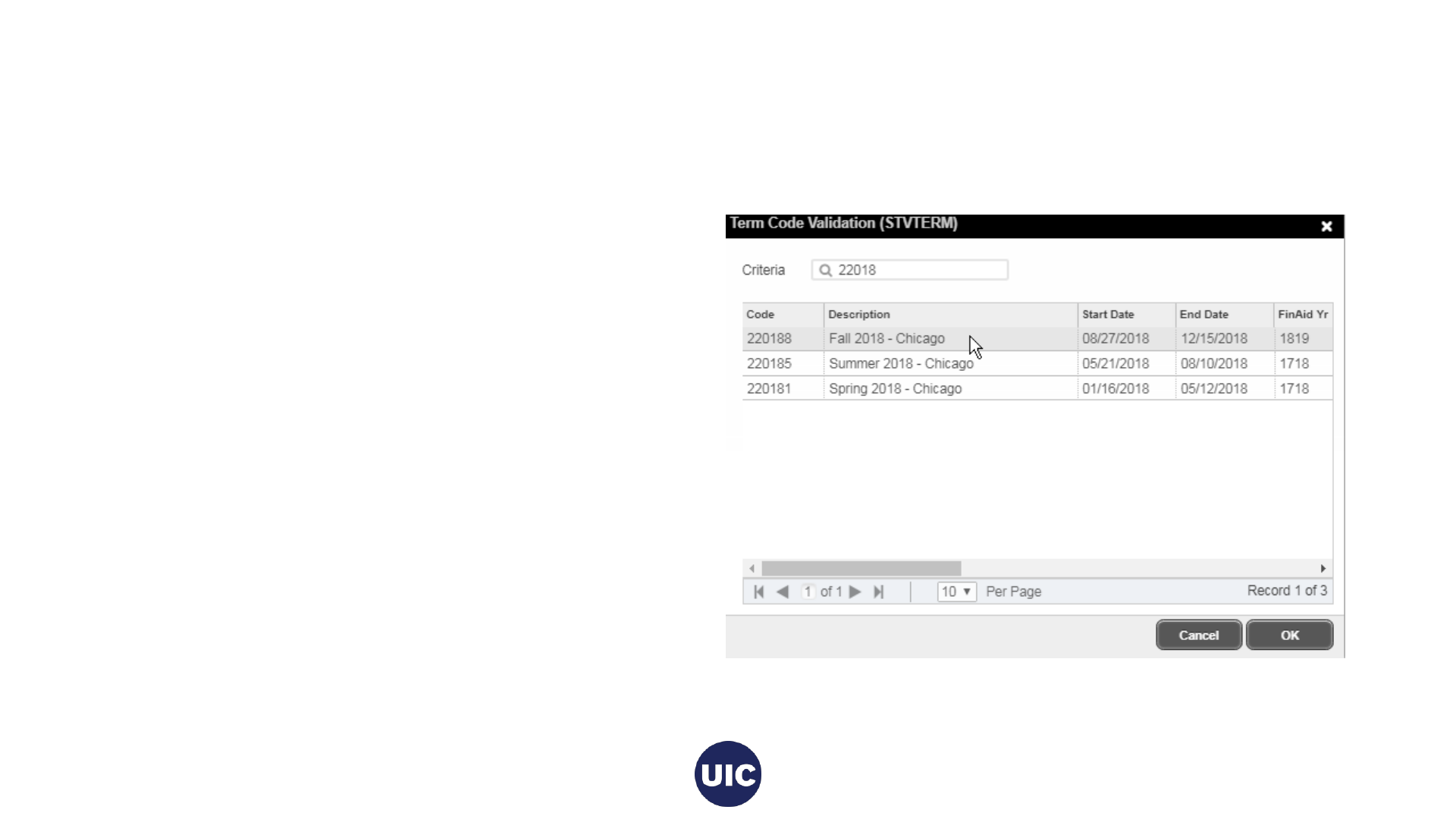
Update Graduation Information in the Degree and Other
Formal Awards (SHADEGR) Page, cont.
Graduation Term
1. Enter all or part of term in the Criteria field.
2. Select the desired value from the list. (Refer to
the Degree Due Dates message sent from the
Office of the Registrar or the registrar’s web
site (registrar.uic.edu – Semester Beginning,
Ending, and Degree Dates).
3. Click OK.
Note: If the list is longer than one page, use the
right and left arrows at bottom of the page to scroll
through pages.
You can change the number of rows per page using
the Per Page selection box to the right of the page
scroll
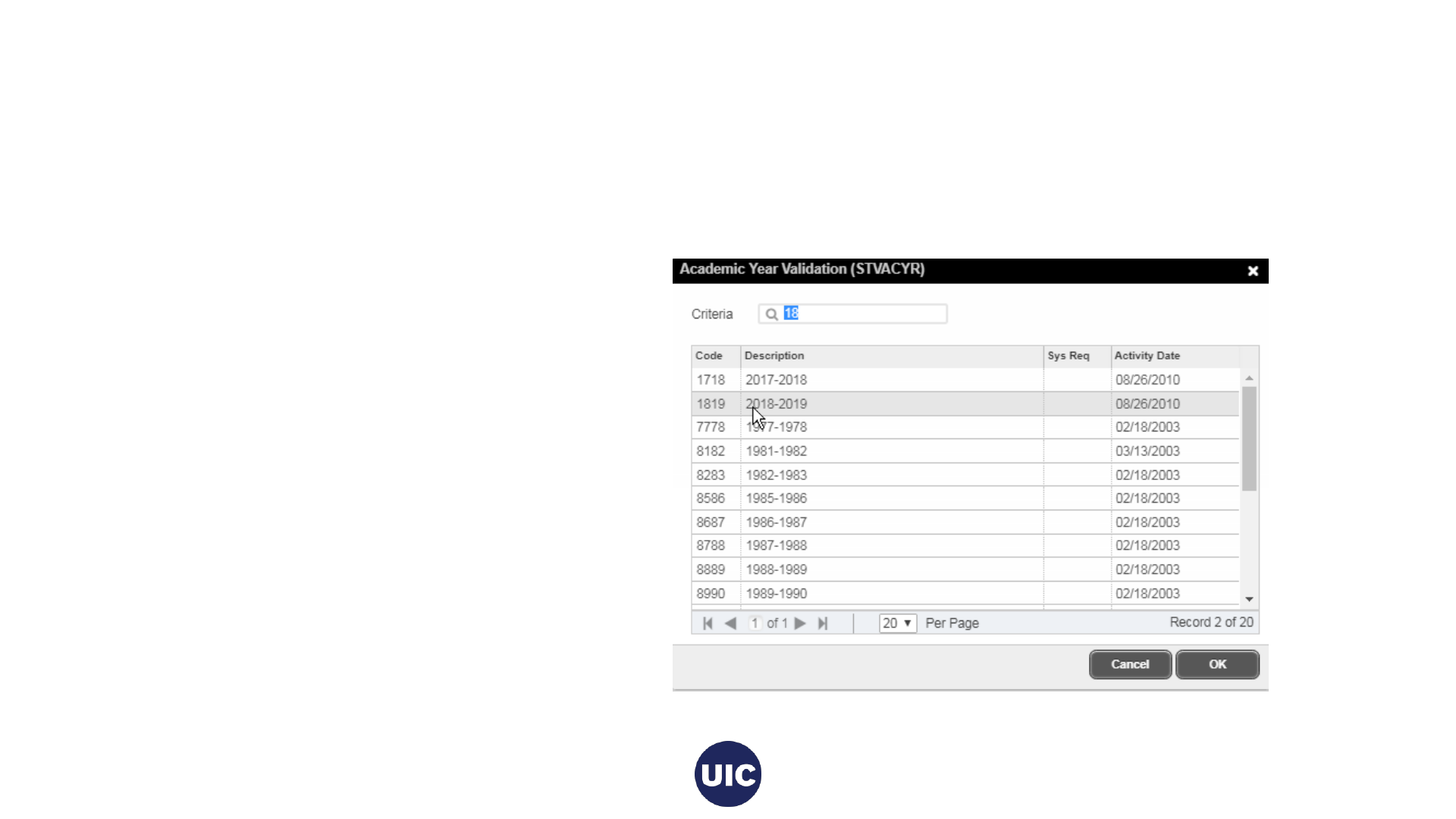
Update Graduation Information in the Degree and Other
Formal Awards (SHADEGR) Page, cont.
Graduation Year
1. Enter all or part of graduation year in the
Academic Year Validation Criteria field.
2. Select the desired value from the list.
(Refer to the Degree Due Dates message
sent from the Office of the Registrar or the
registrar’s web site (registrar.uic.edu –
Semester Beginning, Ending, and Degree
Dates).
3. Click OK.

Update Graduation Information in the Degree and Other
Formal Awards (SHADEGR) Page, cont.
Graduation Status
1. Select Code AS (Graduation
Appl Submitted) from the
Graduation Status Validation
list.
2. Click OK.
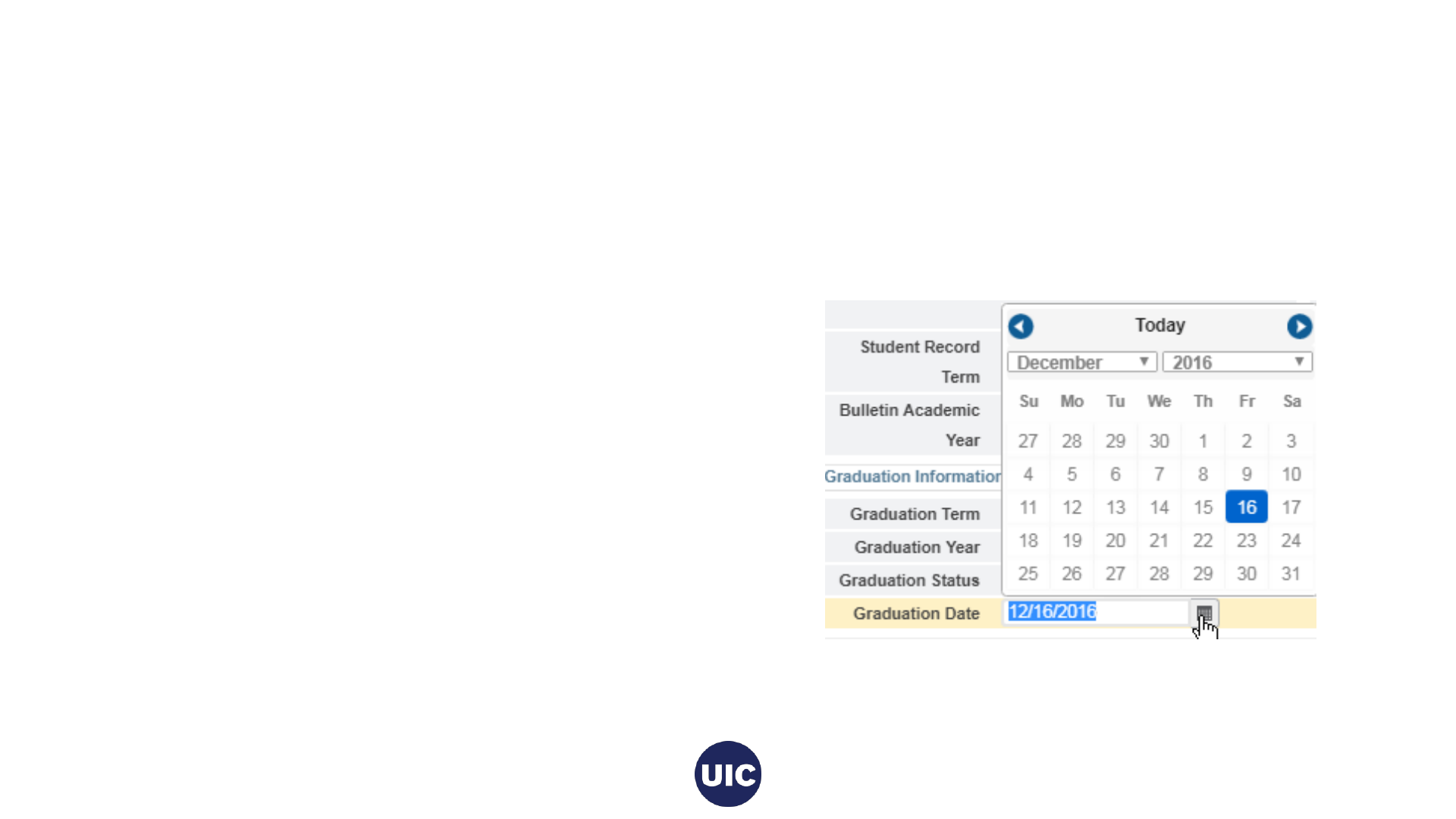
Update Graduation Information in the Degree and Other
Formal Awards (SHADEGR) Page, cont.
Graduation Date
1. The calendar search button opens a calendar
from which you can select the Graduation Date
2. Scroll to the correct month.
3. Select the graduation date associated with this
graduation term.
4. Refer to the Degree Due Dates message sent
from the Office of the Registrar or the registrar’s
web site (registrar.uic.edu – Semester Beginning,
Ending, and Degree Dates).
Note: Graduation Date is entered in the mmddyyyy or
mm/dd/yyyy format on this page.
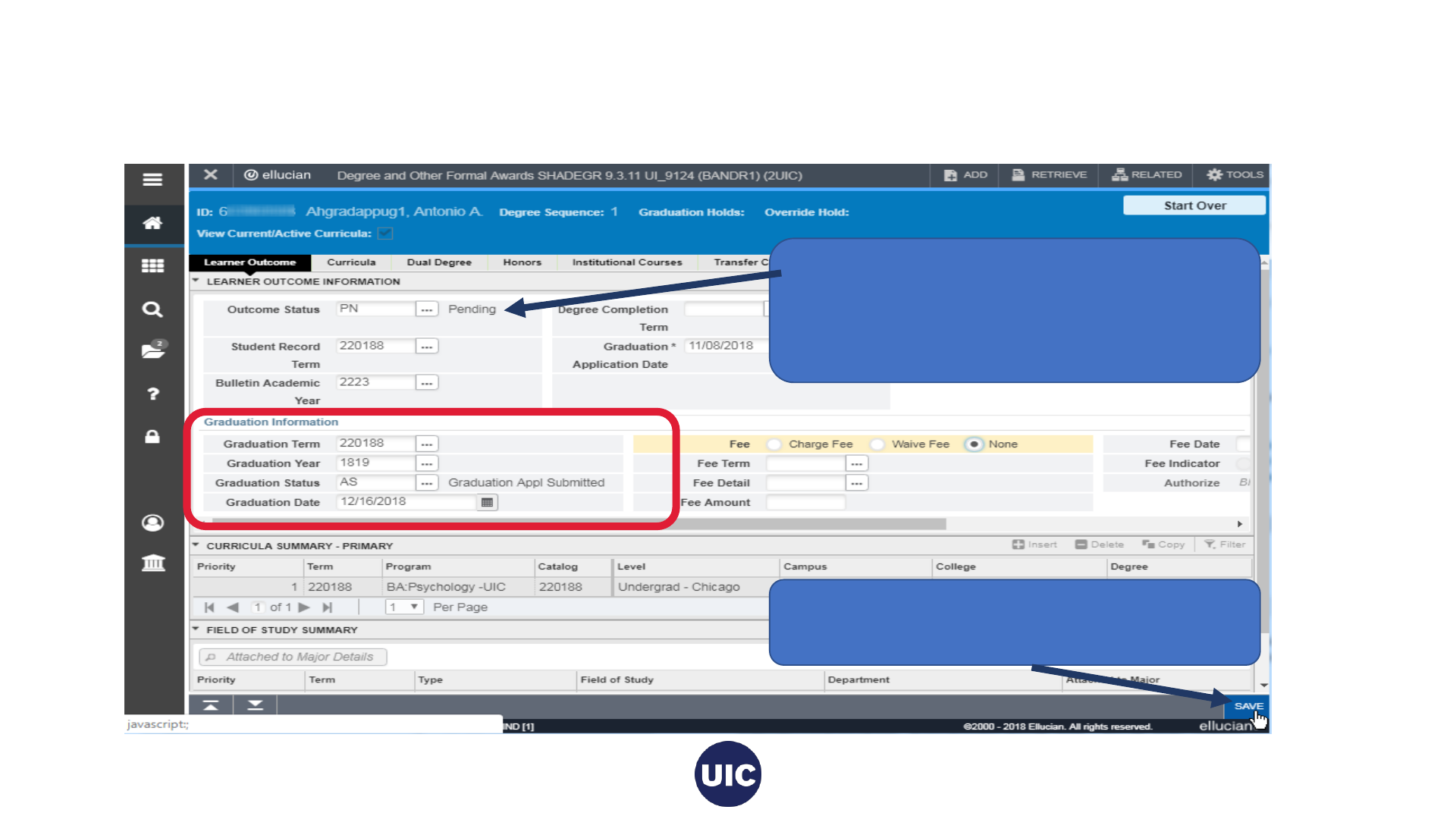
Update Graduation Information in the Degree and Other
Formal Awards (SHADEGR) Page, cont.
Note that the Outcome Status changes to
PN (Pending) as soon as you enter the
Graduation Status of AS (Graduation Appl
Submitted).
Finish entering the required Graduation
Information fields and Save the record.

Apply to Graduate (SHADEGR)
Click the Apply to Graduate
Button. Then click Yes on the
displayed message. This will
take you to the Graduation
Application (SHAGAPP) page.
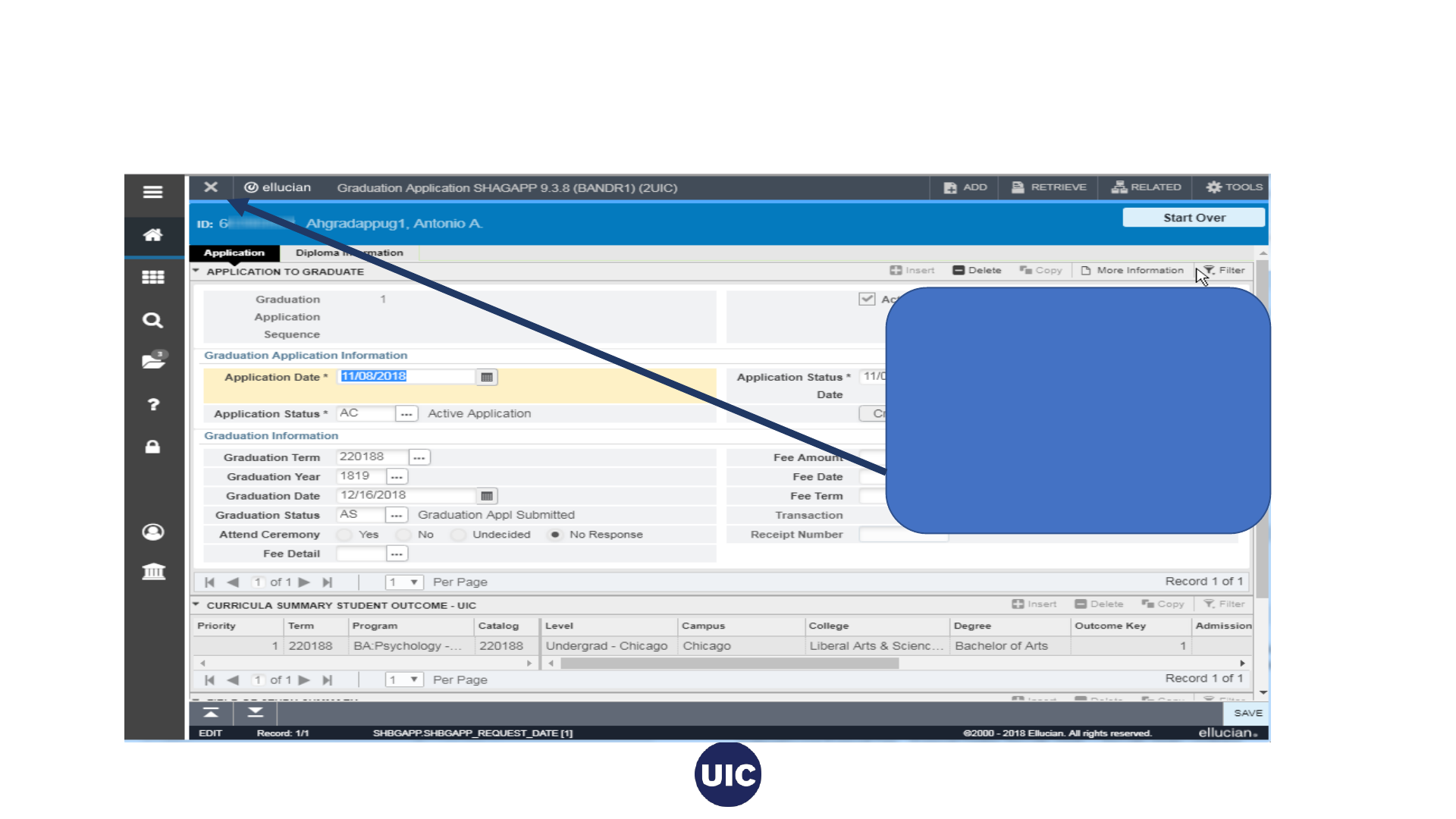
Verify/Update Graduation Information on the Graduation
Application (SHAGAPP) page
Verify that the Graduation
Information is correct. If
necessary, update the data and
Save the record.
Close the page to return to the
Degree and Other Formal
Awards (SAHDEGR) page.

Application Creation is Complete—Return to the Degree
and Other Formal Awards (SHADEGR) Page

Reports
Reports include the following fields –
• FERPA indicator
• Degree Graduation Status
• Degree Outcome Status
• Description for all Fields of Study
• Graduation Application Date
• Supplemental Data
• Future Registration
These reports will help you identify Graduation Applications that must be reviewed, updated
with final degree information, and certified (or set to Inactive if degree requirements have
not been met).
MobiusView (ViewDirect): SH2DGC102B, SH2DGC502B, SH2DGC802B Excel
reports by term
EDDIE/Web Intelligence: SAH_Degree_Certification_Data.
Graduation Application Page
Graduation Application (SHAGAPP) – this page is populated when a
graduation application is submitted. A student eligible to graduate
submits the graduation application using Banner Student Self
Service. If the student misses the graduation application deadline, a
college or department may submit the graduation application on the
Banner Administrative Pages. The Graduation Application
(SHAGAPP) page is not used during the normal College or
Department processing of graduation applications.
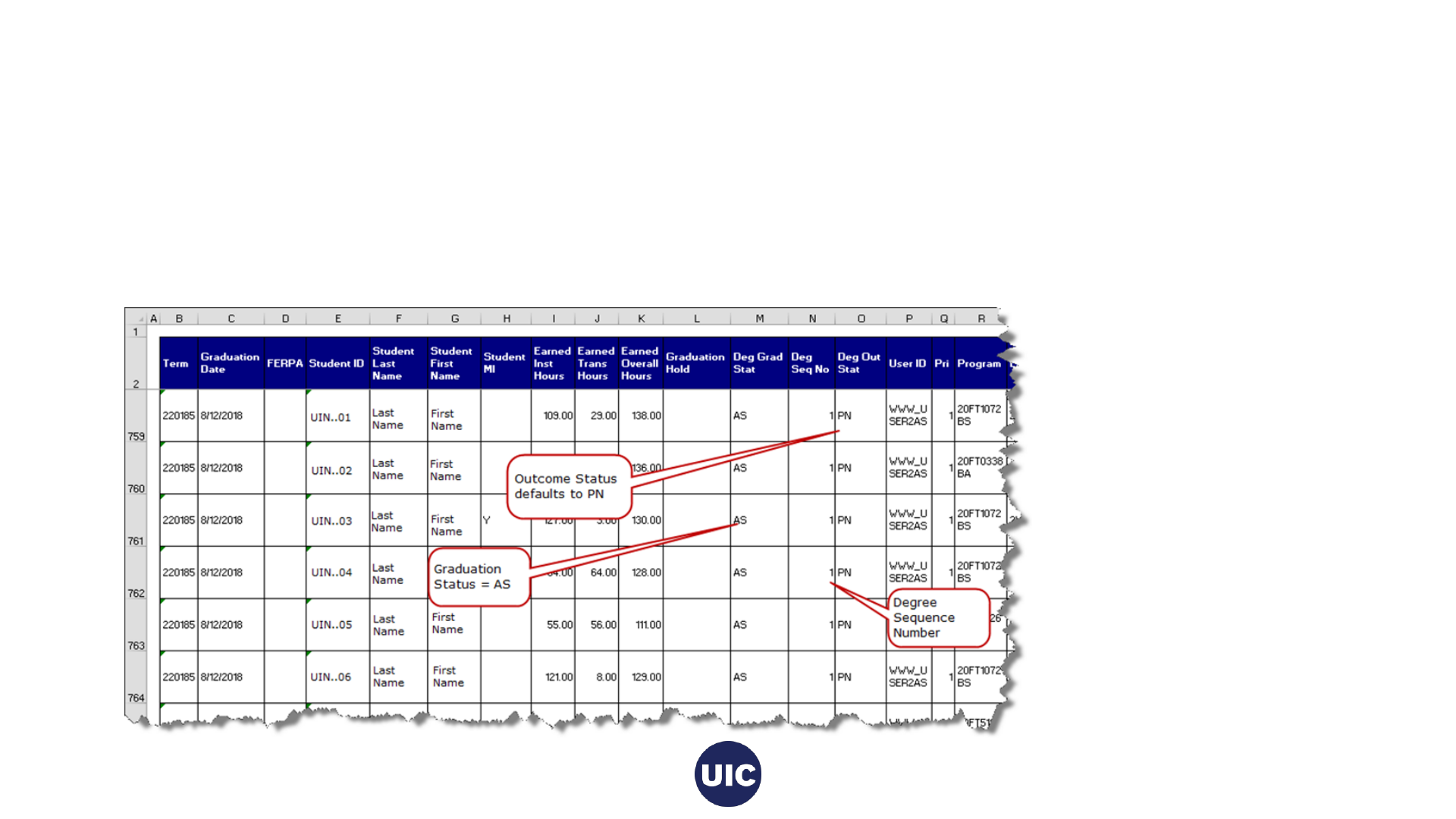
Getting Started -- Review reports and perform
initial graduation applicant review
SH2DGC102B, SH2DGC502B, SH2DGC802B Mobius View report(s) or EDDIE - SAH_Degree_Certification_Data.
Download and save into a spreadsheet to facilitate review.
NOTE: not all columns of spreadsheet are displayed.
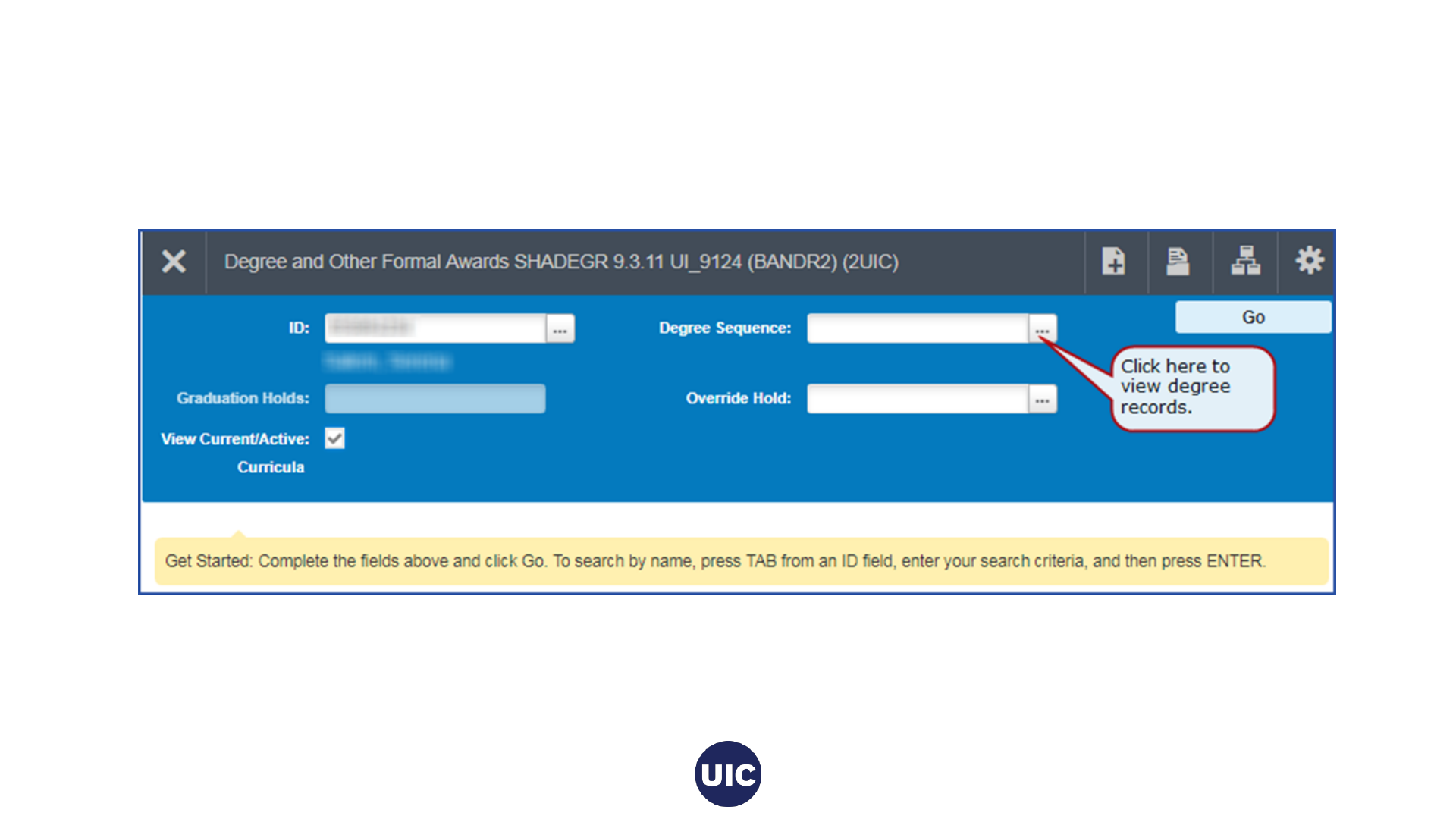
SHADEGR (Degree and Other Formal Awards) –
view all Degree Sequence records
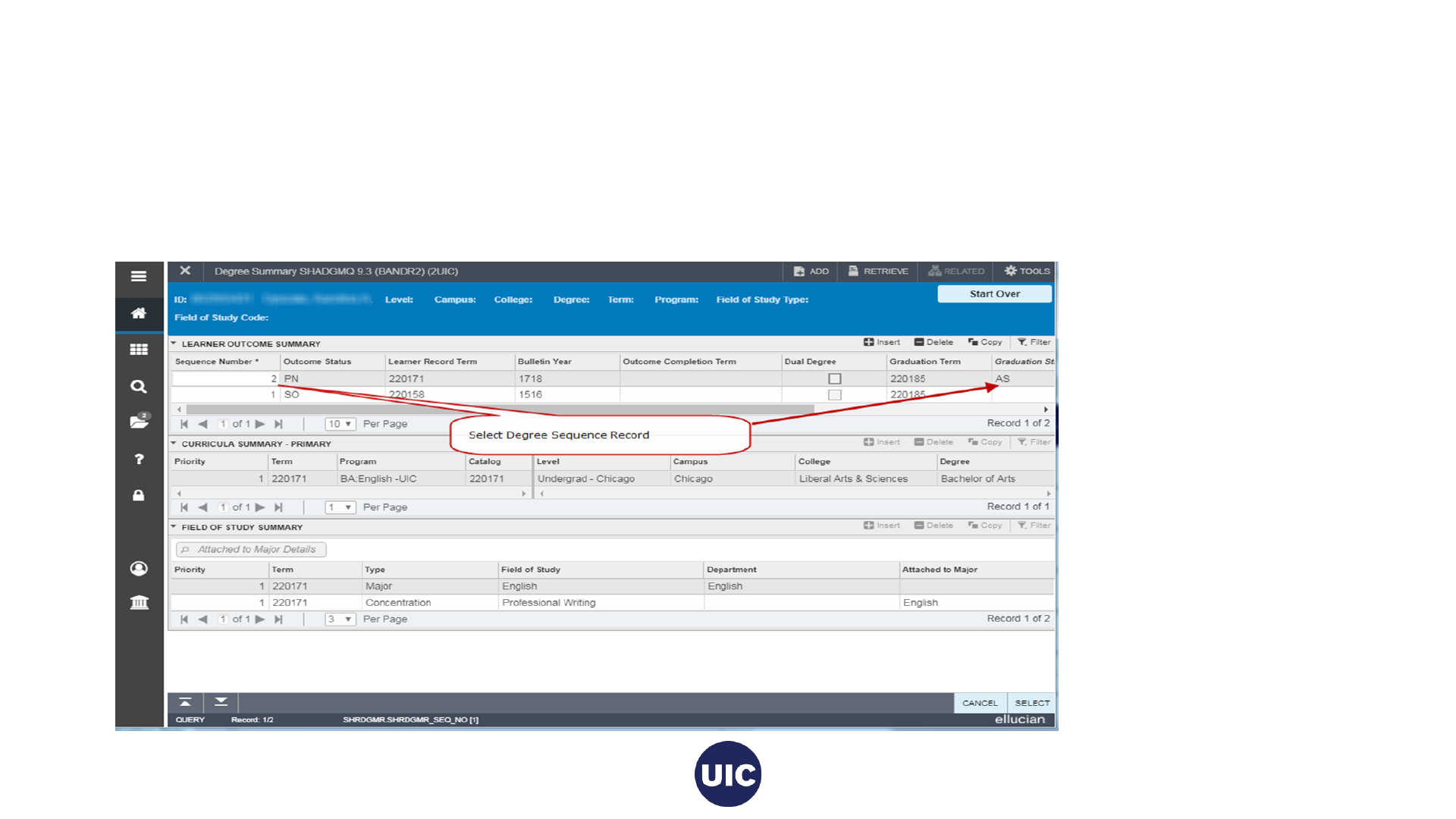
Get Pending Degree Sequence Record
• Select Sequence Number corresponding to Deg Seq Number on report.
• Outcome Status should be PN (Pending).
• Graduation Status should be AS (Graduation Appl Submitted).
• Verify Program and Major are correct in the CURRICULA SUMMARY – PRIMARY and FIELD OF STUDY SUMMARY
sections.
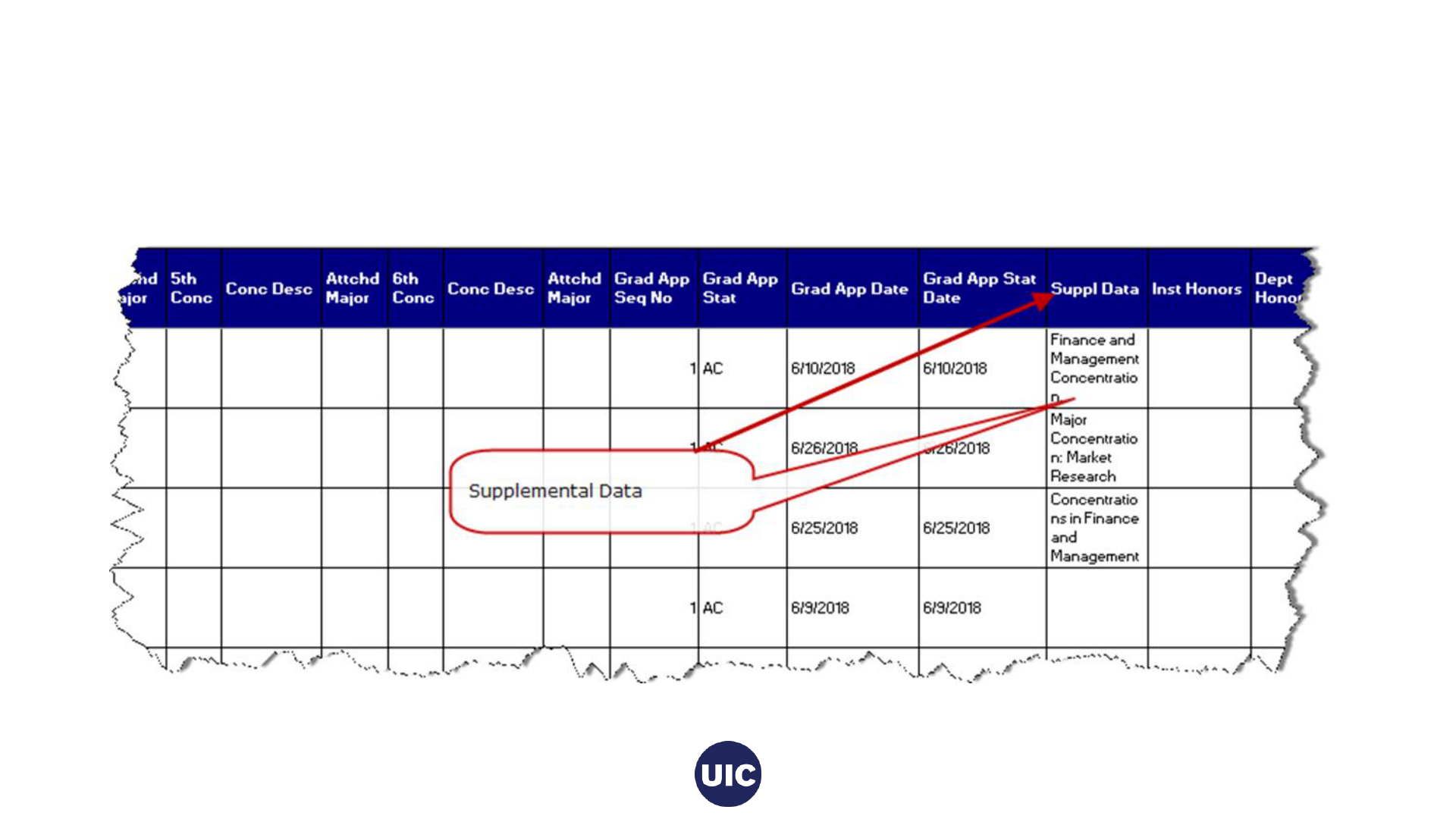
Enter/Update Supplemental Data - View reports for
Supplemental Data and update in SHADEGR
Curricula tab
On SHADEGR: Curriculum (Program, Major,
Concentration, Minor) Changes
Go to the CurriculaCurriculum/Field of Study tab.
1. Navigate to the FIELD OF STUDY block using the next section
arrow.
2. Add a new field of study row for the minor or concentration (or a
second major if this is a multiple major program).
3. Select the field of study type from the list of values that pops up.
4. Navigate to the Field of Study section to select the field of study
(concentration) from the Option List. If you are adding a
concentration, you will usually select Attached Concentrations.
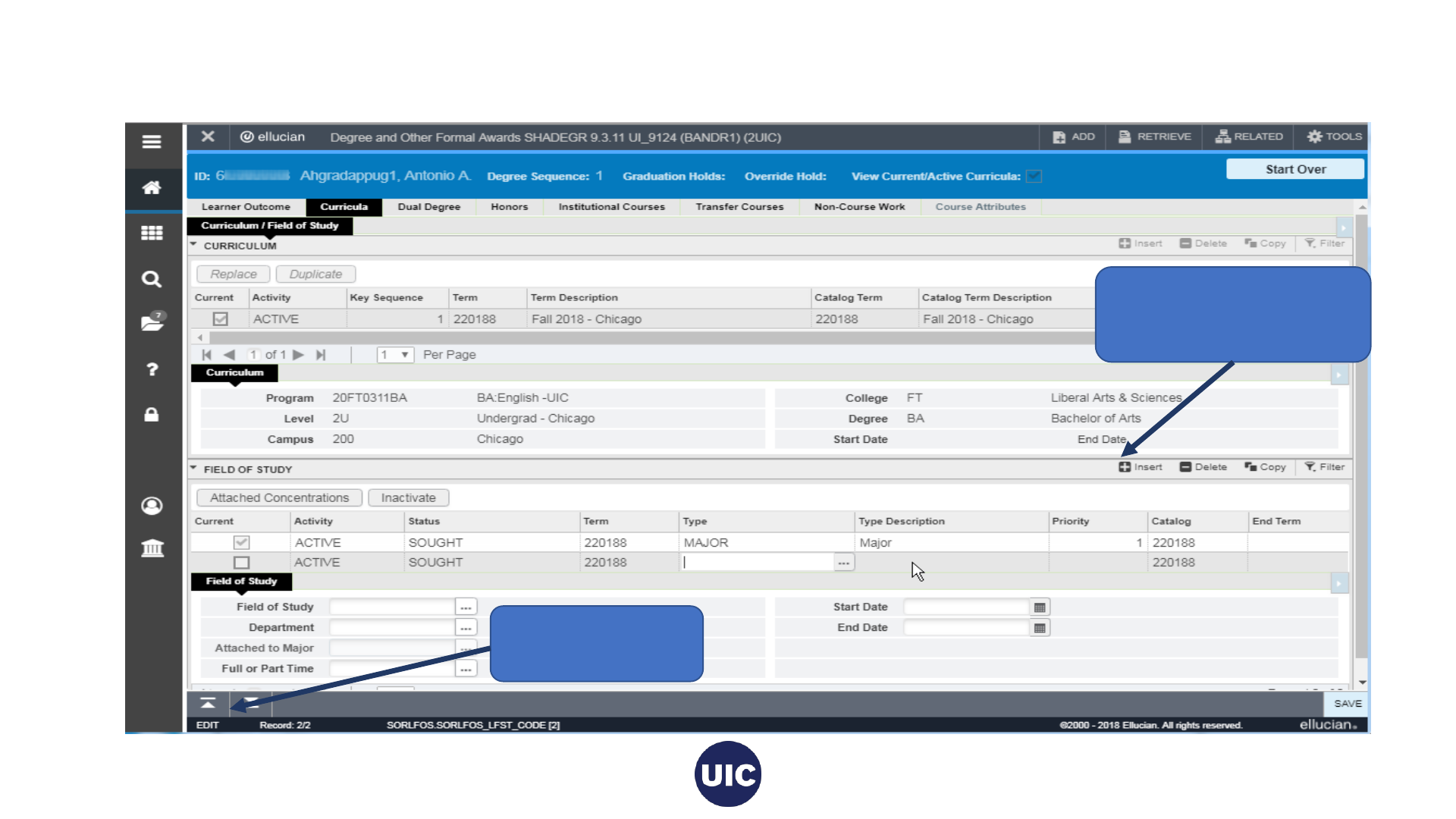
On SHADEGR: Curriculum (Program, Major, Concentration, Minor) Changes, cont.
1. Next Section
button
2. Click insert to open
a new field of Study
row.
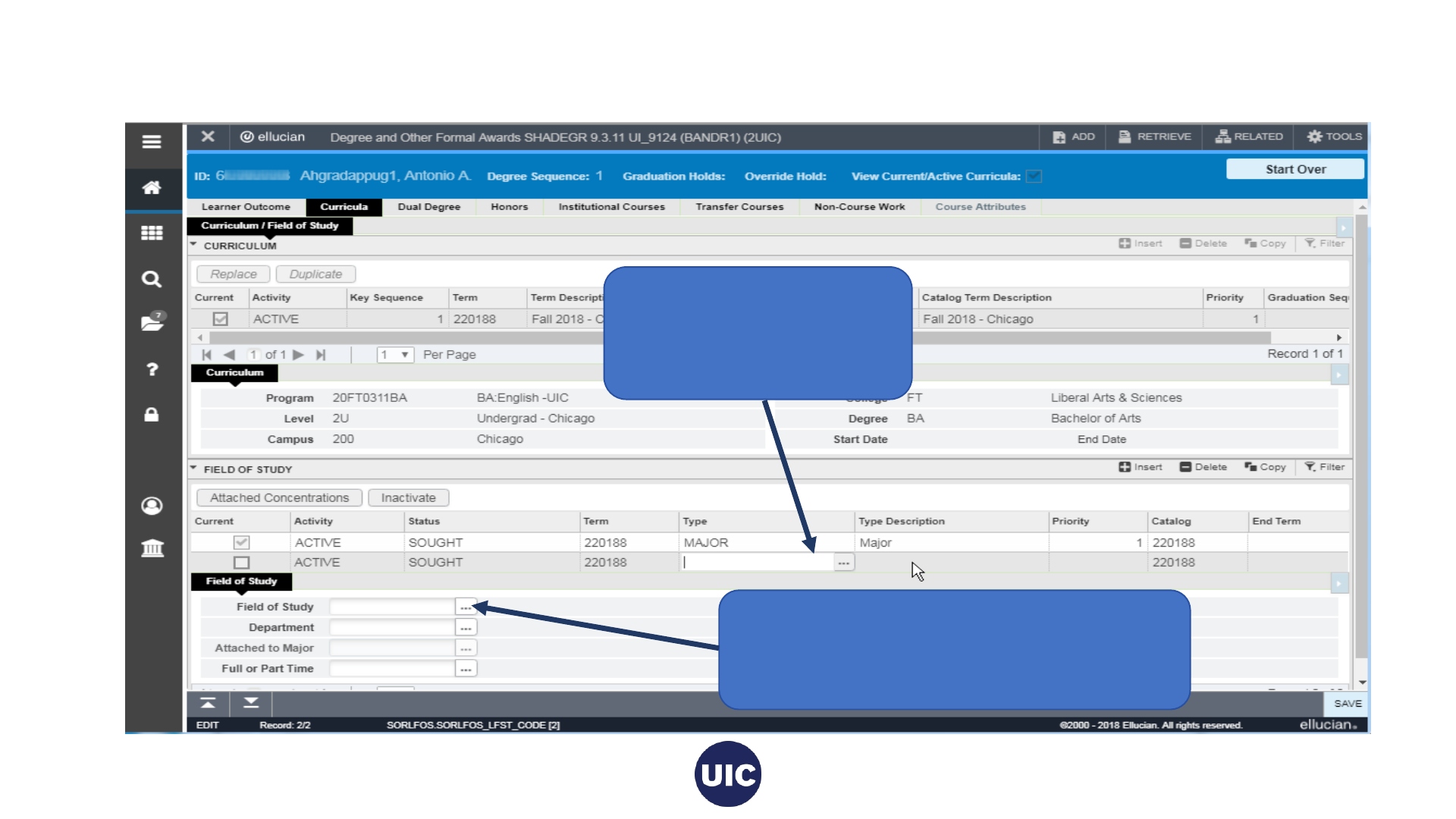
On SHADEGR: Curriculum (Program, Major, Concentration, Minor) Changes, cont.
3. Click on the Type
column of the new row
to display the field of
study types.
4. Then click on Field of Study to choose
the concentration (or minor). An
Option List will be displayed.
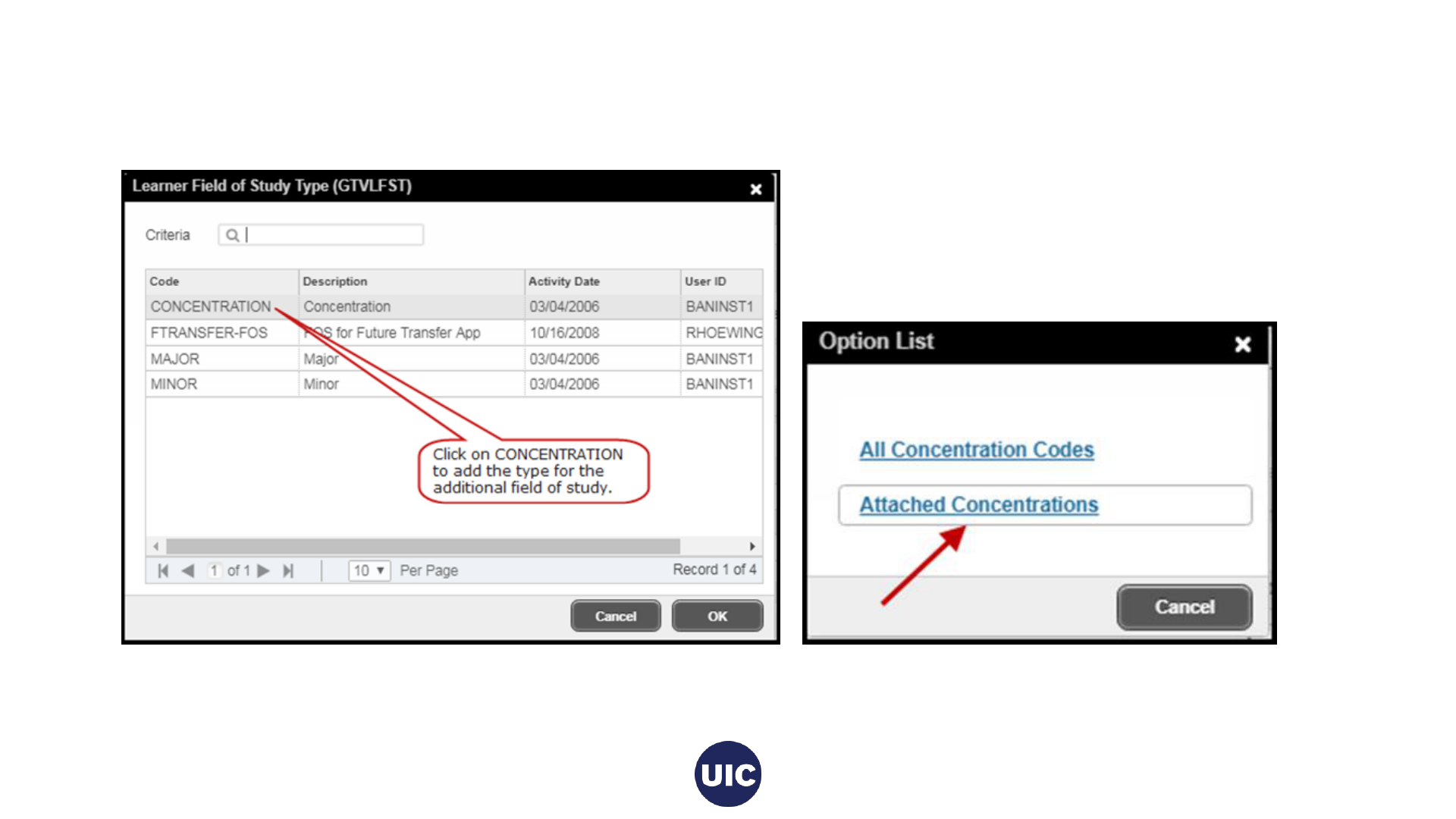
SHADEGR, cont.
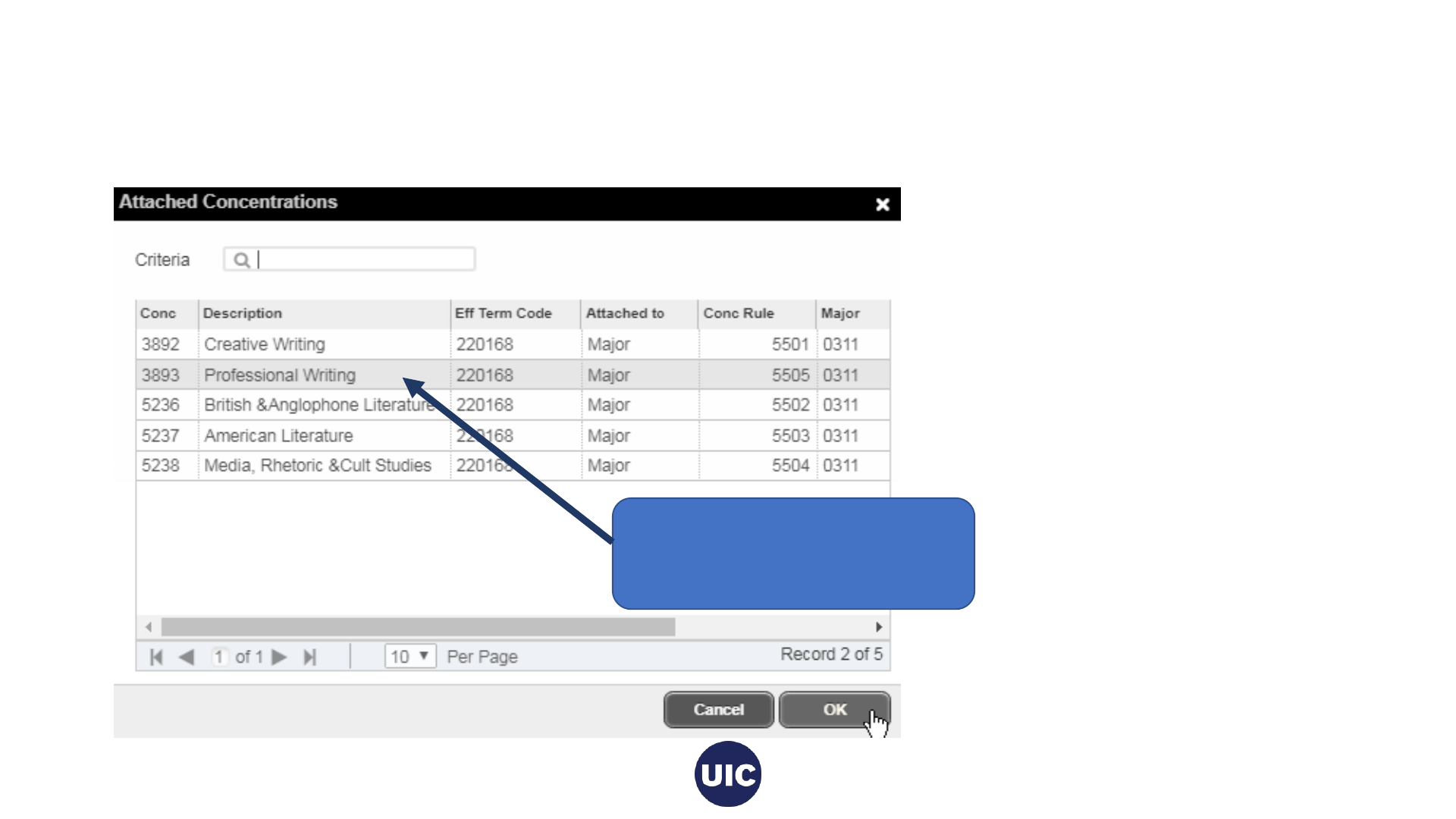
SHADEGR, cont.
Add the concentration and click OK.
Select the concentration
(Professional Writing) and click
OK
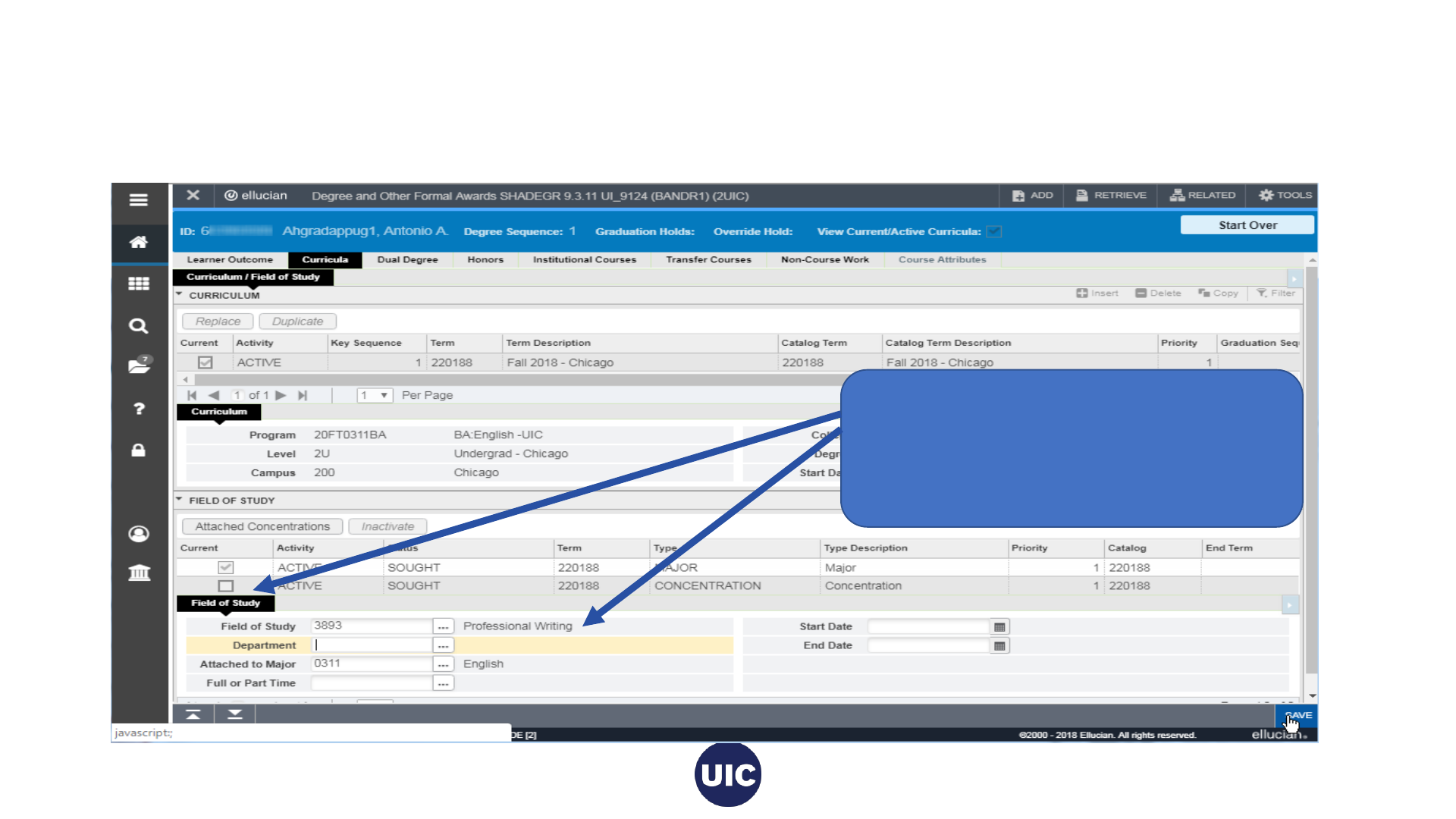
SHADEGR, cont. Verify that the field of study information has populated correctly. Click Save.
Then verify that the new field of study (Concentration) has been checked as Active. You will need to repeat this process for
every concentration or minor that needs to be added.
The Current box for this field of study will
be checked after you save.
The Field of Study information will display
here. Click Save to complete the process.
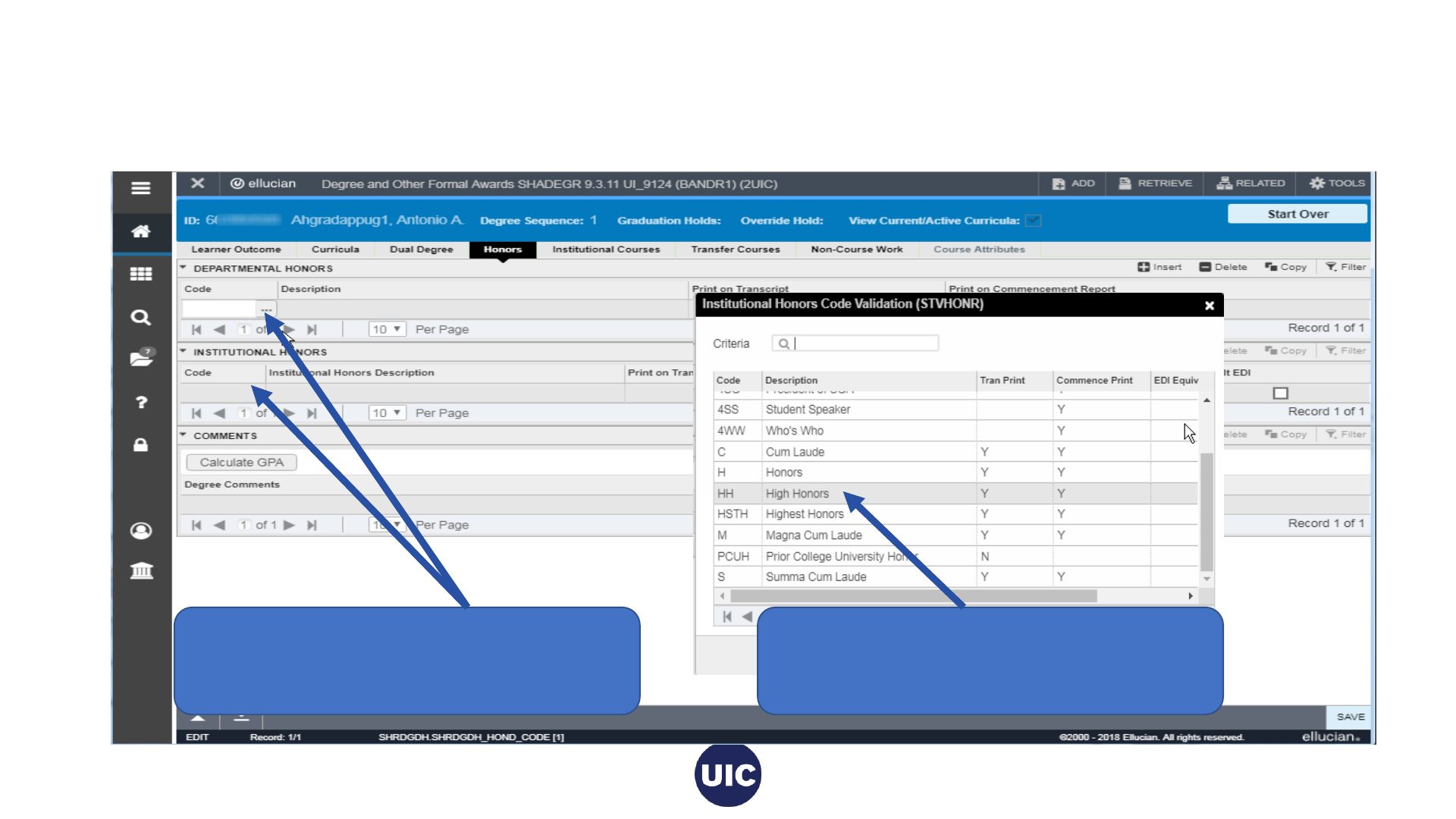
SHADEGR: Enter/Update Honors on the Honors tab of SHADEGR, if
appropriate. Outcome Status must be in Pending status to add Honors. Honors must be added prior to certifying the
graduation application. Then Save record.
Navigate to the DEPARTMENTAL HONORS
or the INSTITUTIONAL HONORS section
and click on the Code search button .
Add the desired Departmental or
Institutional Honors.
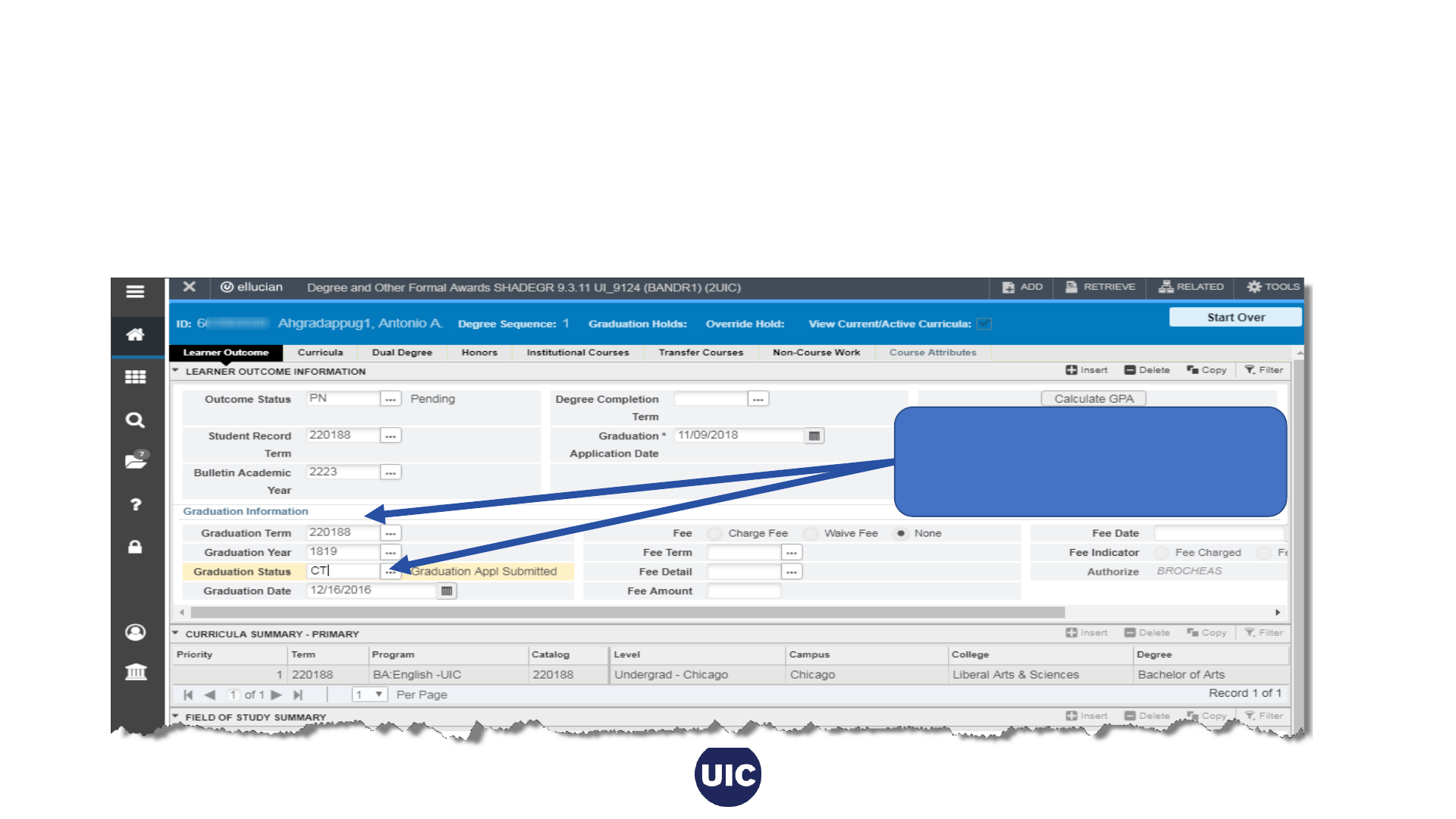
Final Review - Update Graduation Status
After grade roll, final grade review, graduation application information updates and data corrections, the Graduation Status
should be updated to CT – Coll/Dept Certified on the Degree and Other Formal Awards (SHADEGR) page. Note:
Graduation Status is not certified until grade processing is complete.
You will need to navigate to the Graduation Information section on the Learner Outcome tab. The application will now be
processed and awarded. Process is complete.
Navigate to Graduation Information
section. Update Graduation Status
to CT and Save.
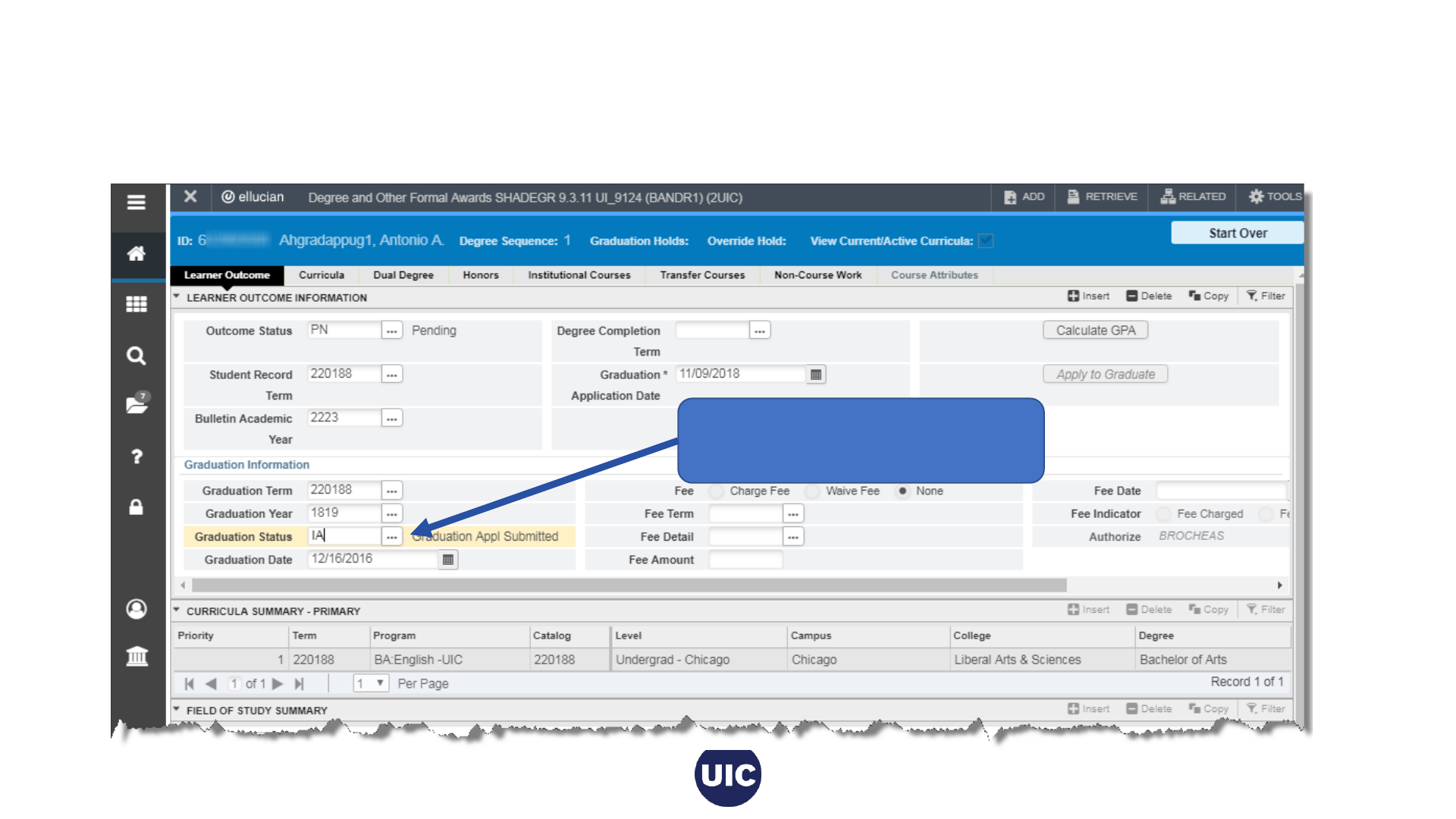
Final Review - Update Graduation Status, cont.
If the student will not be graduating be sure to set the Graduation Status to IA - Inactive and Save. A job will run that will
inactivate the graduation application and set Application Status to “NETT” (Not Eligible This Term) on SHAGAPP.
Set Graduation Status to IA-
Inactivate Graduation Appl and
Save.
Other Processes
After grade processing is complete, multiple batch processes run overnight to finalize Degree Outcome
and Graduation Application statuses on the Degree and Other Formal Awards (SHADEGR) and
Graduation Application (SHAGAPP) pages. Near the end of every term, the Office of the Registrar
sends a Degree Due Dates email to colleges and departments outlining the schedule for certifying
pending degrees. This information is also available on the registrar’s web site (registrar.uic.edu –
Semester Beginning, Ending, and Degree Dates).
1. A job will run to create a record with an Outcome Status of Awarded (AW) on the Degree and Other Formal
Awards (SHADEGR) page.
2. Another job runs that identifies SHADEGR records with a Graduation Status of IA (Inactive) and sets those
students’ Application Status on the Graduation Application (SHAGAPP) page to NETT (Not Eligible This
Term). This will allow a graduation application to be submitted in a future term.
3. And a final job is run to change the SHADEGR Outcome Status from Pending (PN) to Sought (SO) on
records where the SHADEGR graduation status has been set to Inactive (IN).
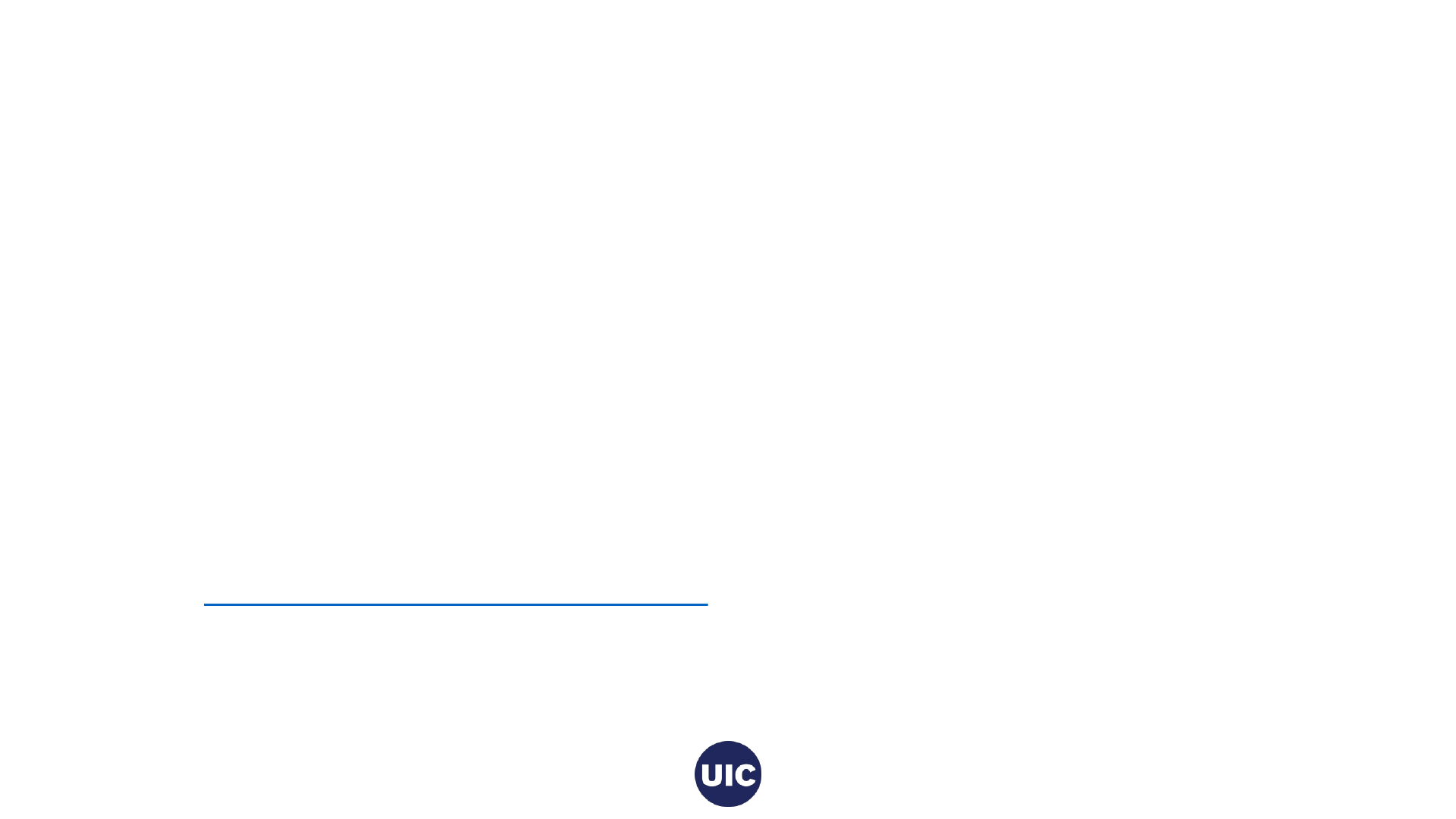
Additional Information about Graduation
Applications
The College/Department will have to manually create a graduation
application in SHADEGR and SHAGAPP. See “How to Create a
Graduation Application” for instructions.
See “Online Graduation Application” if you want more information
about how students submit Graduation Applications.
See “Degree Certification Data Reports” for more detailed information
about I accessing and downloading Degree Certifications reports in
Eddie and Mobius View.
Go to https://osss.uic.edu/AH_banner9.html for these guides, this
presentation, and other job aids.
QUESTIONS
Academic and Enrollment Services | Office of Student Systems Services
Need help????
Academic and Enrollment Services | Office of Student Systems Services
Last Revised: 11/28/2018
• See the Graduation Application job aids at the OSSS website:
https://osss.uic.edu/AH_banner9.html (BANNER 9--ACADEMIC
HISTORY)
• If have questions about reviewing and certifying graduation applications
or have specific questions regarding a student’s record, contact Michelle
Garcia or Sonia Rincon in Records at 312-996-4381 or
mgarci8@uic.edu and srinco1@uic.edu.
